Snappa vs Canva 2023 – Which is the Better graphic designing tool?
To get ahead of your competitors in this digital world, you need to create a brand that stands out from others. Visual content plays a crucial role in building your brand and engaging effectively with your customers.
Visual contents such as product images, social-media ads, presentations, flyers or posters etc. are an effective way of marketing as humans engage better with visual content than text content. Hiring a dedicated graphic designer to create beautiful graphics is costly and is not feasible for small business. But, now you don’t need any complex graphics design software with tough learning curve to create your branding and content marketing designs.
There are many easy-to-use online web-based graphic design tools are available in market that lets you create beautiful visuals and graphics for your brand. Snappa and Canva are two popular online graphic design tools that share many similarities, which makes it tough to decide which one is better for you. In this Snappa vs Canva comparison, we will find out which one is best for you and make it easy for you to choose between?
Contents
- 1 Snappa vs Canva: Snappa Overview
- 2 Snappa vs Canva: Canva Overview
- 3 Snappa vs Canva: Ease of Use
- 4 Snappa vs Canva: Design Templates
- 5 Snappa vs Canva: Customization Options
- 6 Snappa vs Canva: Social Shares
- 7 Snappa vs Canva: Printing Services
- 8 Snappa vs Canva: Integrations
- 9 Snappa vs Canva: Team Collaboration
- 10 Snappa vs Canva: Free Plan
- 11 Snappa vs Canva: Pro Plan
- 12 Snappa vs Canva: Pricing
- 13 Snappa vs Canva: Customer Support
- 14 Snappa vs Canva: FAQs
- 15 Snappa vs Canva: Final Verdict
Snappa vs Canva: Snappa Overview
Snappa is a cloud-based graphic designing tool for non-designers to create quality online graphics easily using pre-made templates. Using Snappa you can connect multiple social media platforms and share visual content on Facebook and Twitter instantly.
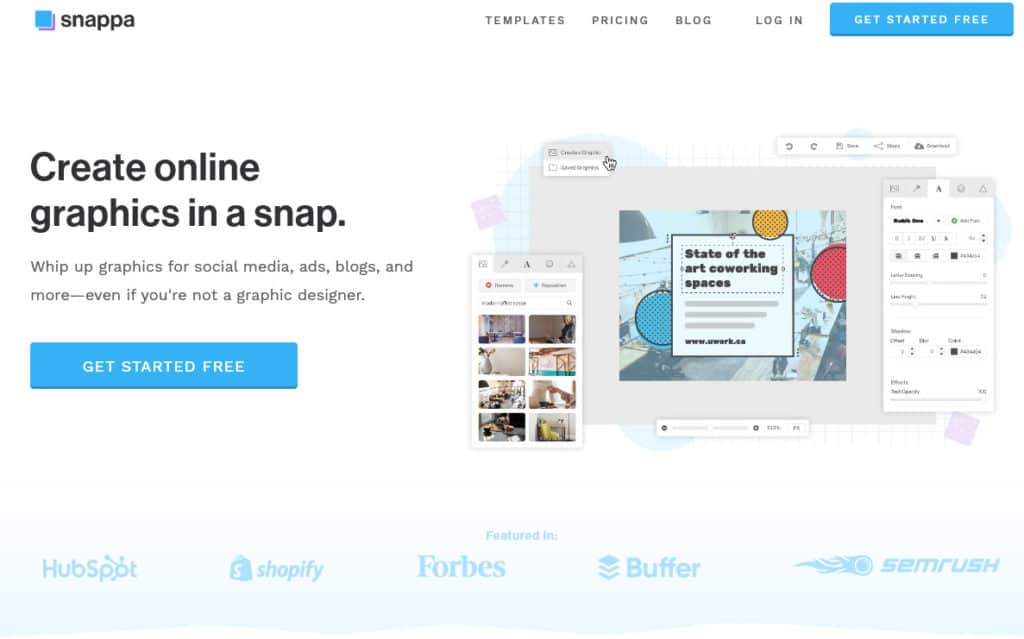
Snappa was founded by Christopher Gimmer and Marc Chouinard in July 2016 in Canada to help non-designers create beautiful visual graphics without using costly design software. It becomes very popular due to ts easy-to-use design editor and great collection of beautiful templates.
You can create all type of social-media graphics, advertisement banners, Infographics, blog images, e-book covers, etc. using Snappa. Snappa has over 6,000 pre-made graphics template, 70,000 graphics, 200 fonts, and over 5,00,000 free-stock photos.
Snappa vs Canva: Canva Overview
Canva is also an online graphic designing tool you can use to create any type of graphics or animations for websites or social-media without needing any design skills or experience.

Using Canva also you can create all type of social media graphics, animations, banner, advertisements, flyer, posters, invitations, business card, presentations, gift certificate, blog images etc.
Canva has more than 65,000 customizable templates, 4+ million free photos and images, unlimited team collaboration, premium stock images, icons, and other elements. Canva also has its android and IOS apps that you can use to create all type of graphics from your mobile phone in minutes.
Snappa vs Canva: Ease of Use
Both Snappa and Canva are easy-to-use graphic designing tool and offers easy setup process. All you need is to create free account on either Snappa or Canva and you are ready to create beautiful graphics designs.
Snappa Ease of Use
The user interface of Snappa is simple as well as elegant and to create any graphic design all you need is to choose the type of graphic, and you will be asked to select the graphic size, or you can select from their vast library of templates.
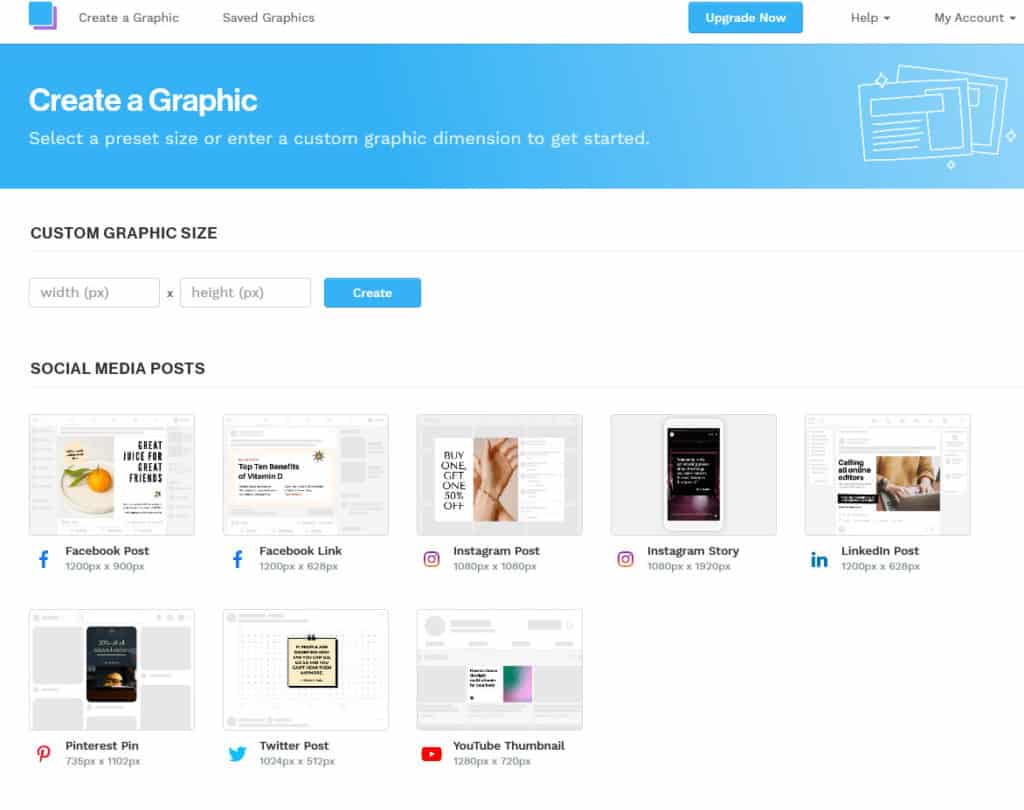
You can either start with a blank template or select from the available templates to create any type of design you want. The drag and drop design editor is easy to use, and you can easily change the background, texts, color, add icons, shapes, images etc. to the template to make its unique as per your brand.
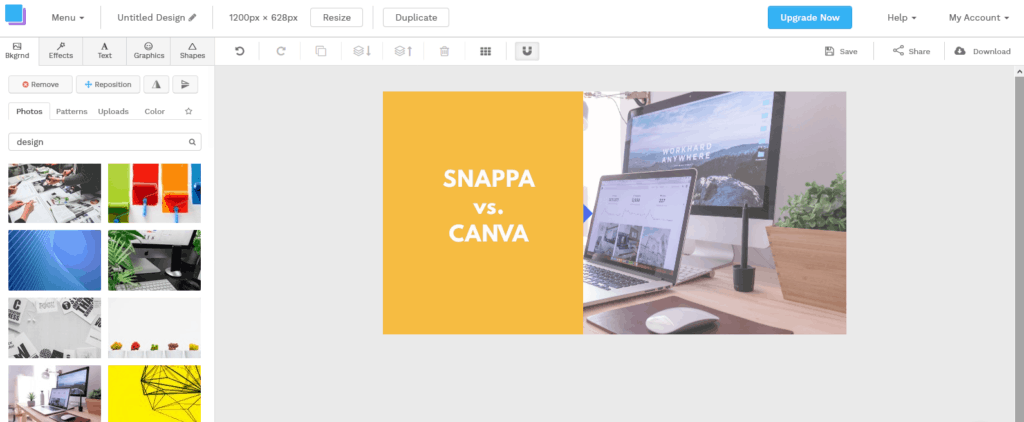
After you have done creating your graphic, you can either download it or share it on your social media platforms like Facebook, Twitter etc. You can also save the image and download or share it in the future.
Canva Ease of Use
Canva has one of the easiest user interface that makes it easy to use even for the beginners with zero design skills. Its drag and drop editing features and loads of templates makes its easy to create any design simple.
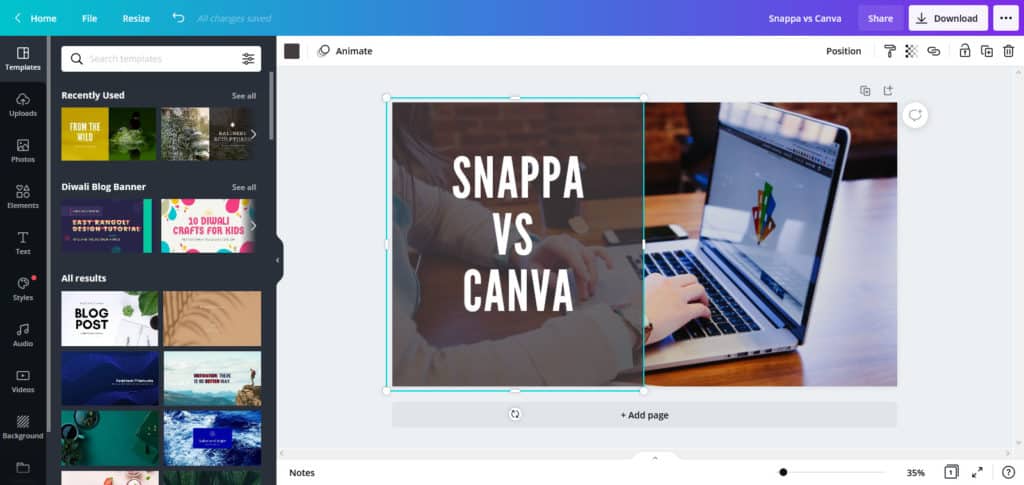
You can start with a blank project or select a pre-built template to create any designs you want. The drag and drop features makes it easy to edit or add any images, texts, font, size, background effects, elements and many more.
After you have done creating your design, you can easily download it in many file types like jpg, png, pdf, svg, MP4 video etc. You can also share your design on various platforms like Facebook, Twitter etc.
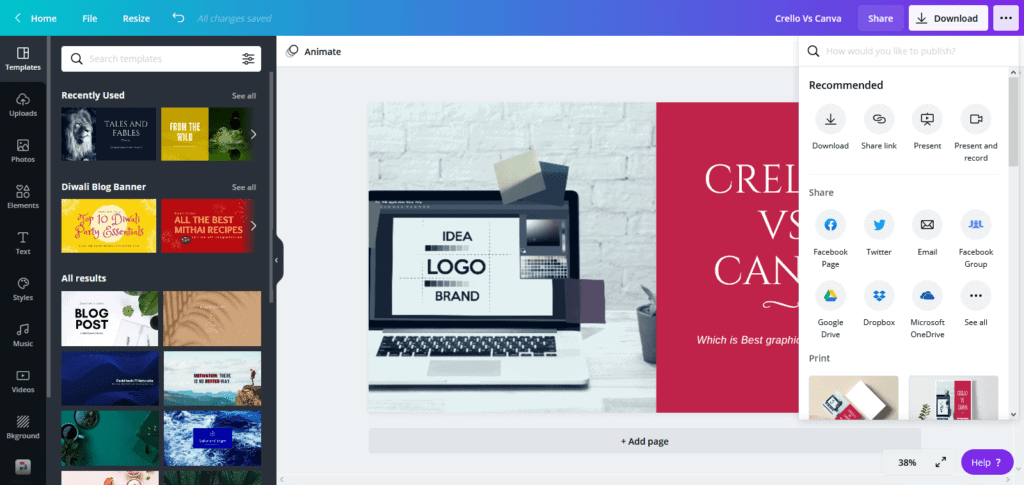
You can also save your design to Google Drive, Dropbox or Microsoft OneDrive from the design interface itself. So, we can say that Canva is one of the easiest online designing tool having pre-built templates, drag and drop editor, easy sharing and publishing features.
Verdict – Ease of Use
Both Snappa and Canva are easy to use and have drag and drop design editor.
So, it’s a tie in ease of use.
Snappa vs Canva: Design Templates
Both Canva and Snappa offers lots of free templates to create any type of graphic design. Both tools provide attractive design templates that are designed by professional designers.
Snappa design Templates
Snappa provides you over 70,000 graphics, 200 fonts, and over 5,00,000 free-stock photos. It has over 6,000 design templates in various categories to choose from.
- Social media posts
- Blogging
- Infographics
- Banners and Headers
- Social Profile Page
- Social and Display ads
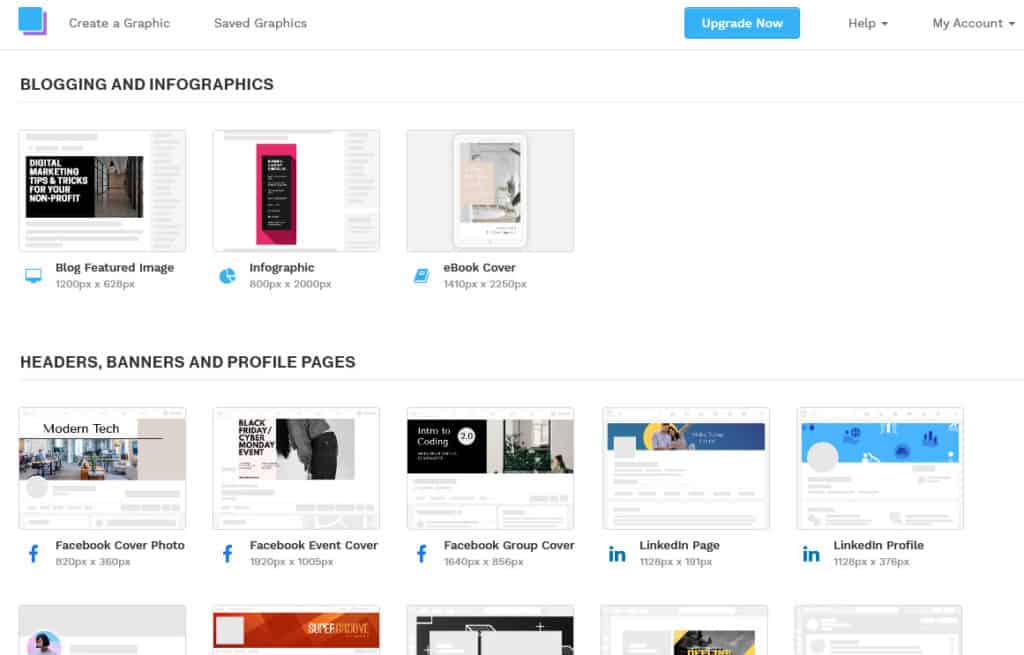
Canva design Templates
Canva has over 65000+ free design templates in various categories to choose from. Some of the design template categories include:
- Presentations
- Infographics
- Instagram stories
- Zoom virtual backgrounds
- Business cards
- Logos
- Cards
- Flyers
- Presentations
- T-shirts
- Posters, etc.
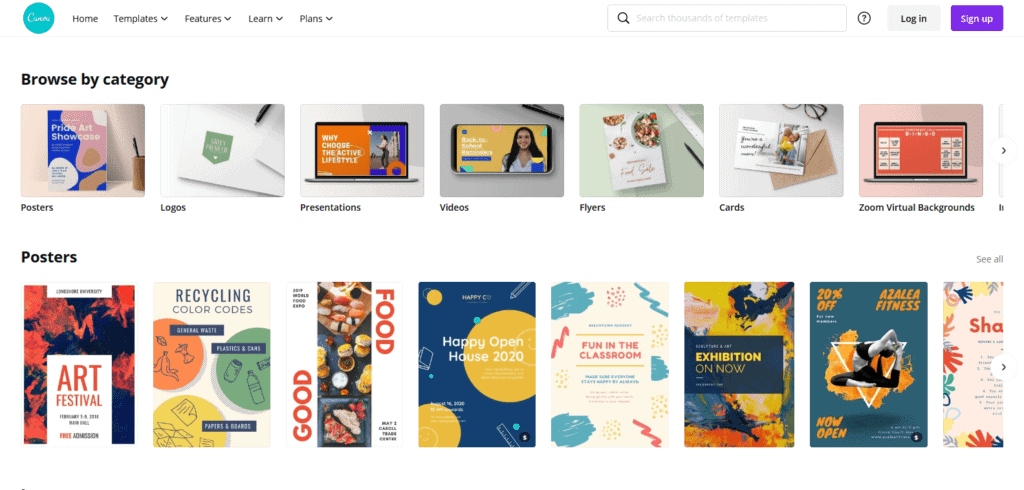
Verdict – Design Templates
Canva offers almost 10 times more design templates than Snappa and also has more design categories than Snappa.
Canva is clearly a winner in design templates.
Snappa vs Canva: Customization Options
As both Canva and Snappa have lots of design templates to choose from, now you only needs to customize these pre-built templates to create your desired design. Let’s check the customization capabilities of both online graphic design software – Snappa vs Canva.
Snappa Customization Options
Snappa allows you to add images and text with ease to the design templates. You can easily add comments and captions to your image and choose from over 200 fonts for your texts. You can even rotate the text and also add your own custom fonts if you want. Not only that, but you can choose from over 70000 images and also upload your images if you want.
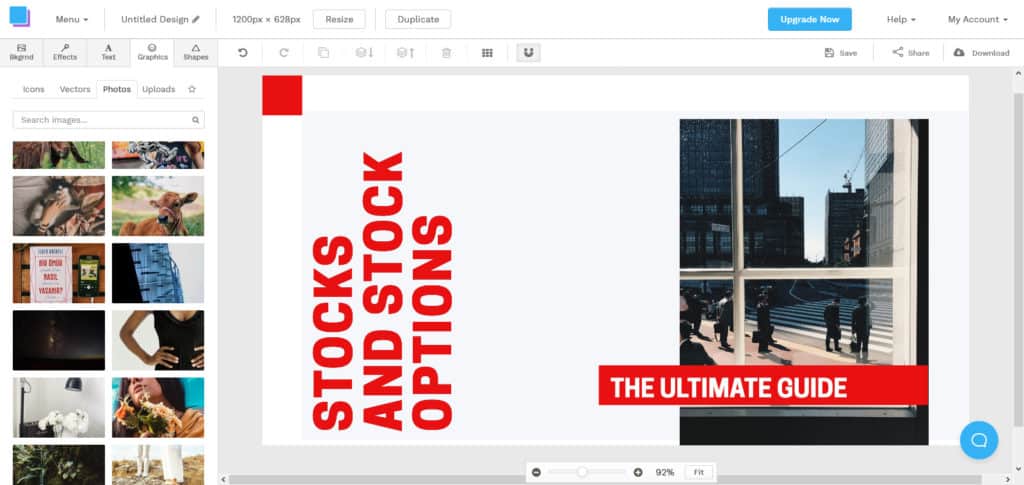
You can remove the background of images with just one click or flip the images vertically or horizontally in just one click. You can easily blur the images or change the various aspects of images such as image darkening, saturation, hue, brightness, contrast, color, overlays, and opacity.
You can also add speech bubbles to your design to give voice to your image and choose from hundreds of bubbles design. You can even customize it by giving it a color or changing its opacity. Furthermore, you can also flip or rotate speech bubbles to get the desired effect.
Canva Customization Options
Canva provides multiple customization options to create excellent designs. Its photo editor is easy to use and you can easily drag and drop any image in editor to start creating your design.

You can use a range of customizable filters, change image saturation, brightness, and contrast to create your desired look. The photo editor also lets you crop or resize any photo and select or change pixel dimensions and aspect ratio to further enhance your design.
You can also add text and speech bubbles to the photos to make the images communicate better. You can also add text to images for captions and add photo effects to make your images magnificent. Likewise, you can also use thousands of free icons to enhance your design and blur your photos using blur slider,
Canva allows you to use multiple font combinations for your design needs. You can also add logos and other brand elements to create your design unique. You can also use Canva’s color wheel to select the best color combinations for your design. Furthermore, you can also add your brand color as presets to use in Canva’s photo editor.
Verdict – Customization Options
Both Canva and Snappa offers multiple customization options to create your design.
So, it’s a tie in customization options.
Nowadays, everyone uses social media platforms to showcase their talent and meet new friends and followers. So, after you have created your design, it’s important for an online design tools to offer you social share feature. Let’s check both these tools social share features.
Snappa enables you to share your work on various platforms like
- Buffer
Canva allows you to share your design work on following social media platforms
- Slack
- Tumblr
- Mailchimp
- WeChat, etc.
You can use both Canva and Snapa to share your designs to various social media platforms but, Canva allows to share your work on more platforms than Snappa.
So, Canva is a winner in social shares.
Snappa vs Canva: Printing Services
Printing services means using these tools you can use your created design to print it on various items like mugs, photo-books, t-shorts etc and let it deliver to your doorstep. Let’s check how these tools work on printing services.
Snappa Printing Services
Snappa doesn’t offer any printing services yet.
Canva Printing Services
Canva offers printing services also along with creating beautiful designs. They can print and deliver your designs to you at your doorstep.

You can select a designer made template, customize it as per your needs, and Canva will print it and deliver it to your doorstep. They have partnered with excellent print providers to offer you great print quality. They deliver a product between three to five days and provide order tracking also.
Verdict – Printing Services
Snappa doesn’t offer printing services whereas Canva can print and deliver your designs to you.
So, Canva is winner in printing services.
Snappa vs Canva: Integrations
Third-party tools and services adds extra functionality to an existing tool. Now let’s check how Snappa and Canva compares on third-party integrations.
Snappa Integrations
Snappa offers integration with Buffer for both its free and paid plans. Buffer lets you easily post graphics and photo posts to all linked social media accounts. You can even schedule graphics and photos using Buffer for up to 10 days in their free plan.
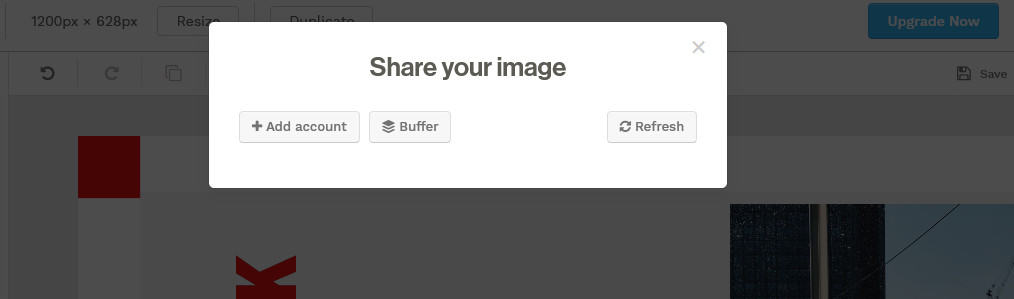
Canva Integrations
Canva is integrated with huge numbers of third-party apps and social platform. You can connect with stock-free image apps like Pexels, Pixabay, Pixton, emojis, Instagram, and more to access the larger library of free stock images and characters.
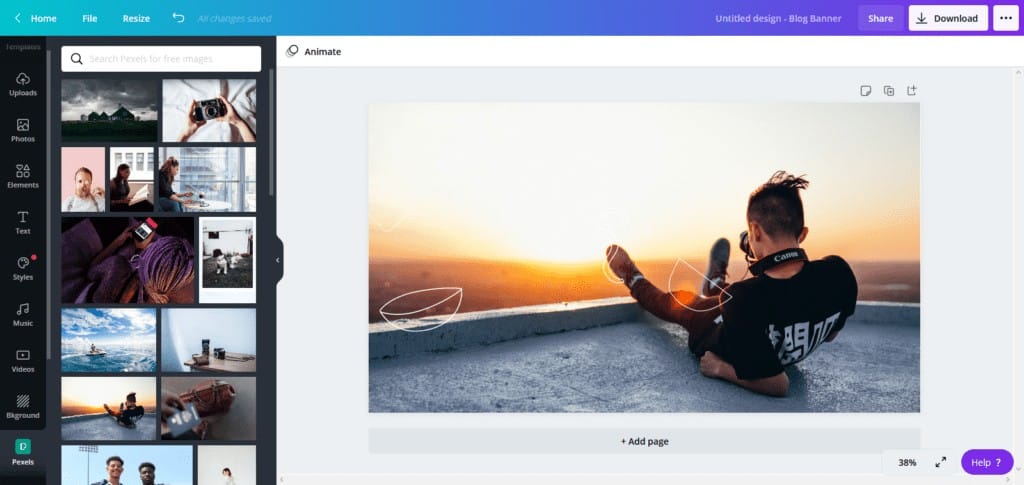
You can also integrate with lots of social platforms like Facebook, Twitter, Pinterest, etc. These integrations are two-way in Canva, which means you can share your design on these social platform with few clicks, and you can also import content from these social platforms and embed it to your design.
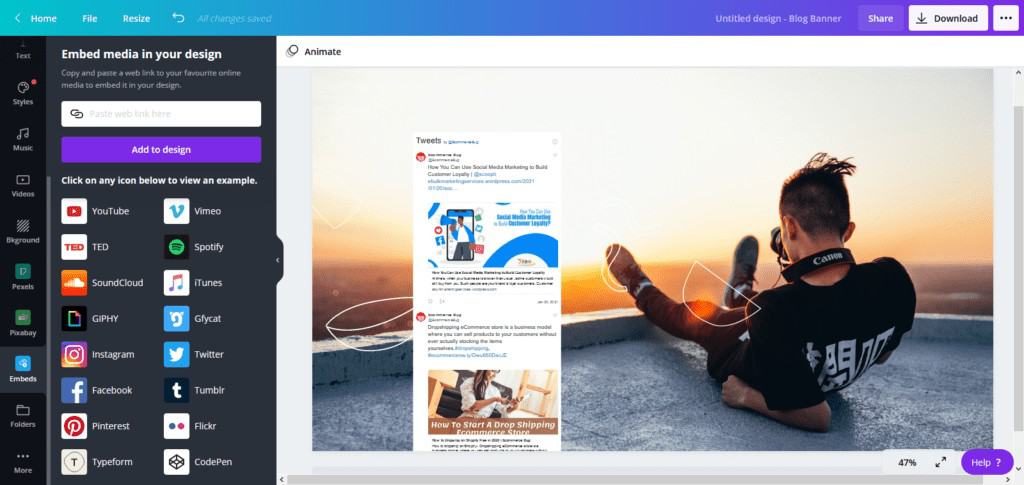
You can also integrate with plenty of other service providers such as HubSpot, Box, SmartMockups, Flickr etc to import or export files from and to Canva. You can also connect to a cloud storage services such as Dropbox or Google Drive to import or export your designs directly in Canva.
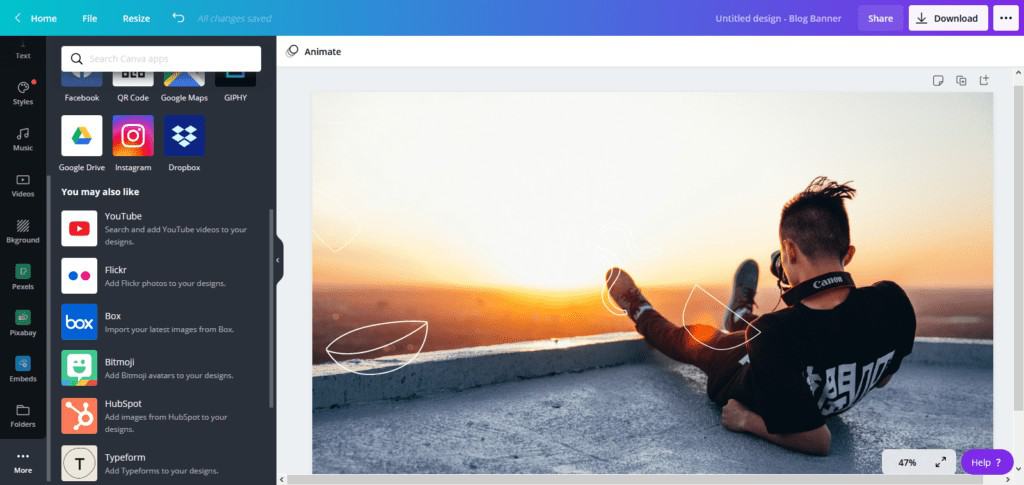
Verdict – Integrations
Canva offers lots of useful integrations while Snappa offer integrations with Buffer only.
So, Canva is winner in integrations.
Snappa vs Canva: Team Collaboration
If you are a design agency and working in teams, then you must need the team collaboration feature where all team members can easily share and view other members work and get update of the design flow.
Snappa Team Collaboration
Snappa allows team collaboration of up to 5 members only for their team plan, which cost $30 per month monthly or $20 per month when purchased annually. Team members can view or edit folder and download images anytime. Team members can also share fonts by importing them into the design editor.
Team members can share visual elements such as company logo or other images, just need to select the team option when uploading them and all team members will have access to them. Members can also set branding colors, leaving the need to remember hex color codes.
Snappa also allows adding or removing team members and give administrative privileges to multiple team members for easier team management.
Canva Team Collaboration
The free plan of Canva offers team collaboration up to 10 members and their pro plan offers up to 50 members. If you require more, you can even add more by upgrading to their enterprise plan.
Canva team members can design together from anywhere in real-time. Canva also allow team communication and team members can post comments, tag other team members, assign tasks, leave feedback, share designs etc. all directly from the Canva dashboard.
Canva also allows assigning administrator and member roles to your team members to control access. Also, you can access the entire team analytics to check the progress of the work.
Verdict – Team Collaboration
Both Snappa and Canva offers team collaboration feature, but if you have large team of graphic designers, then Canva will offer more value.
So, Canva is winner in team collaboration.
Snappa vs Canva: Free Plan
Both Snappa and Canva offers free version as well as paid plans for users to create design and download it. Let’s find out which one better in terms of free plan.
Snappa Free Plan
Here’s what you will get in Snapa’s free plan:
- 3 downloads per month
- 6,000+ free templates
- Lots of design types (e.g. social posts, videos, logos, etc.)
- 5,000,000+ HD photos & graphics
Canva Free Plan
Here’s what you will get in Canva’s free plan:
- Unlimited downloads of all free templates and design elements
- 250,000+ free templates
- 100+ design types (e.g. social media posts, logos, videos, etc.)
- Add animations to your designs
- Thousands of free photos and graphics
- 5 GB of cloud storage
- Be part of a ‘team’ to collaborate
- Collaborate and comment with colleagues in real-time
- Free design school teaching you how to use Canva and all its tools.
Verdict – Free Plan
Both Snappa and Canva offers great features with free version. Canva free plan is excellent as you can download as many as design you want. In fact, Canva’s free version is more than sufficient for most users as long as they don’t need premium features and templates.
So, Canva is a winner free plan.
Snappa vs Canva: Pro Plan
Now lets look into the pro plan of both Snappa and Canva and find out which offers more value for money when it comes to their pro plan.
Snappa Pro Plan
Here are some of the features you will get with Snappa’s pro plan:
Unlimited Downloads
Snappa pro allows you to create and download as many designs you want including social media graphics, advertisements, flyer, posters, invitations, business card, presentations, gift certificate, blog images and e-book covers etc.
Background Remover
Snappa pro plans gives you the option to remove the background of images with just a click of a button.
Team Collaboration
Using Snappa pro you can create a team of up to 5 members, where all members can view and edit each other’s designs. You simply invite other members to join your team, and they can start to collaborate.
Image Cropper
Snappa pro allows you to crop or resize any photo and select or change pixel dimensions and aspect ratio to further enhance your design.
Transparent Background
Snappa pro allows you to download transparent image in .PNG format, make sure to select Transparent background while downloading the designs.
Canva Pro Plan
Canva pro offers lots of additional features over free plan and provides better value for money. Some of them are listed below
Transparent Background
Canva pro allows you to download transparent images with a click of a button. Make sure to download the image in PNG format and check the option transparent background while downloading the image.
Brand Kit
Canva pro gives you the ability to set your brands default color, font, design templates to help you create designs that are consistent with your brand.
Rather than finding the hex code for your brand color every time from your logo, you can simply get it from your brand kit.
Create Unlimited Folders
Using Canva pro you can create unlimited folders to organize your work and also share them with your team, if you want. Canva pro also lets you organize elements in folders, which makes it easier to access the files you have uploaded.
Create Unlimited Teams
Using Canva pro you can invite unlimited numbers of team members and give them access to your designs. You can also organize team designs into folders and create sub-groups in the team.
Magic Resize
Using Canva pro you can quickly change the size of a design to fit different platform for example change a Facebook post into an Instagram post.
You simply go to the ‘Resize’ option in the editor, select the design size you want and click ‘copy and resize’. A version of the design in the new size will appear in a new tab.
Pro Elements
Canva pro allows you to access thousands of more elements such as graphics, illustrations, images, videos, music, templates, and more.
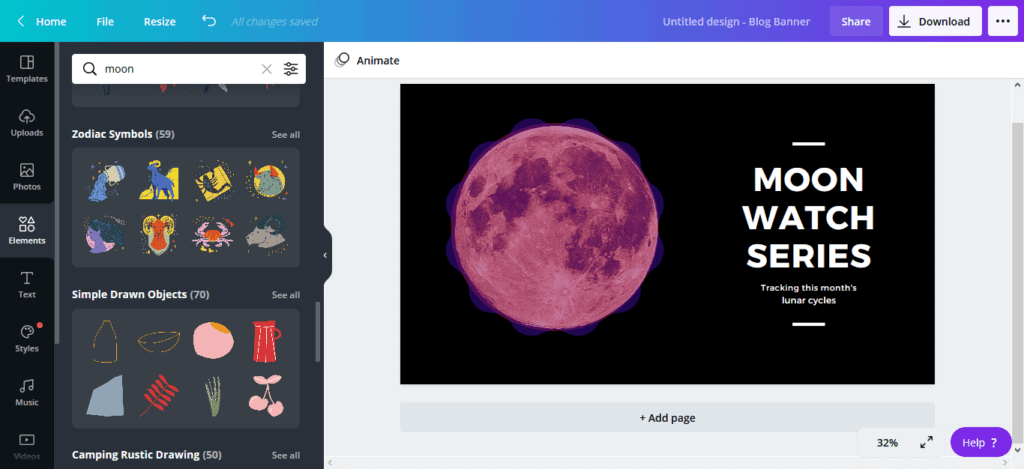
Millions of Photos & Thousands of Premium Templates
Canva pro gives you access to millions of premium stock photos and thousands of premium templates, icons, text effects, fonts and other elements.
Apart from these, you can also upload your own custom fonts and you get 100 GB of storage space.
Verdict – Pro Plan
Both Snappa and Canva offers great features in their pro plan, but Canva offer some extra features in their pro plan.
So, Canva is winner in pro plan by a slight margin.
Snappa vs Canva: Pricing
The free plan of Snappa and Canva are good to start with, but you may eventually need to switch to paid plans, when your design needs increases. Let’s check the pricing of each tool.
Snappa Pricing Plan
Snappa offers three pricing plans both monthly and annually. The starter plan is free and Pro plan costs $15/month monthly and $10/month when purchased annually. Whereas, the Team Plan costs $30/month when taken monthly and $20 /month when purchased annually.
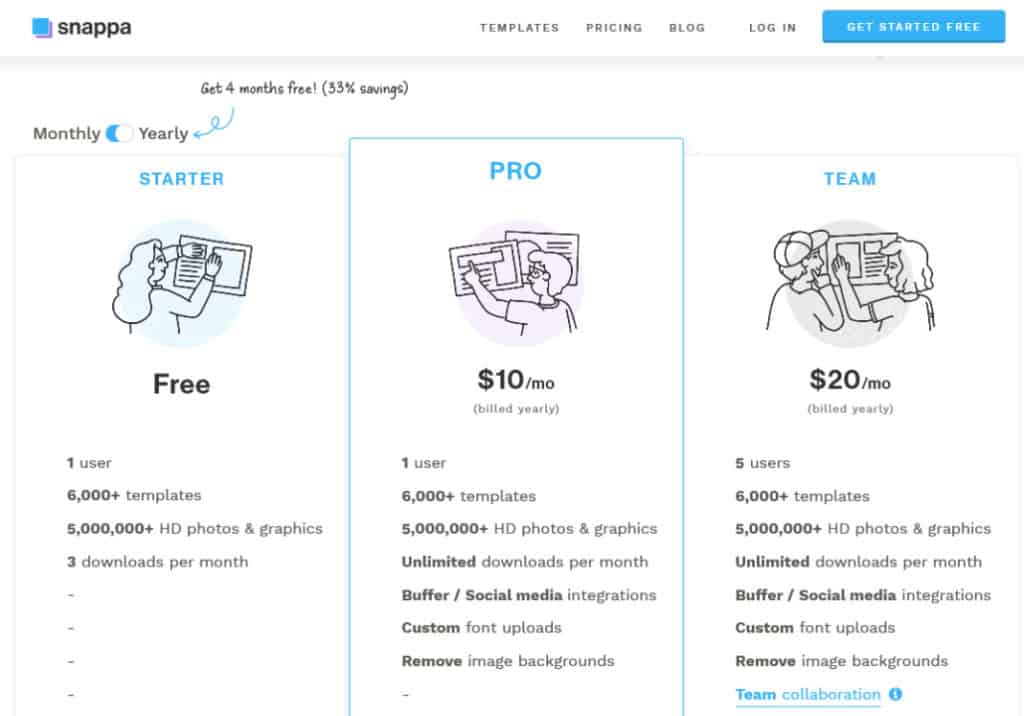
Canva Pricing Plan
Canva also offers monthly and yearly pro plans, it costs $9.99/month when you pay yearly or $12.99/month when you pay monthly. Whereas, the Enterprise Plan costs $30/month per person. You can also try Canva pro for 30 days free to test it before buying a pro plan.
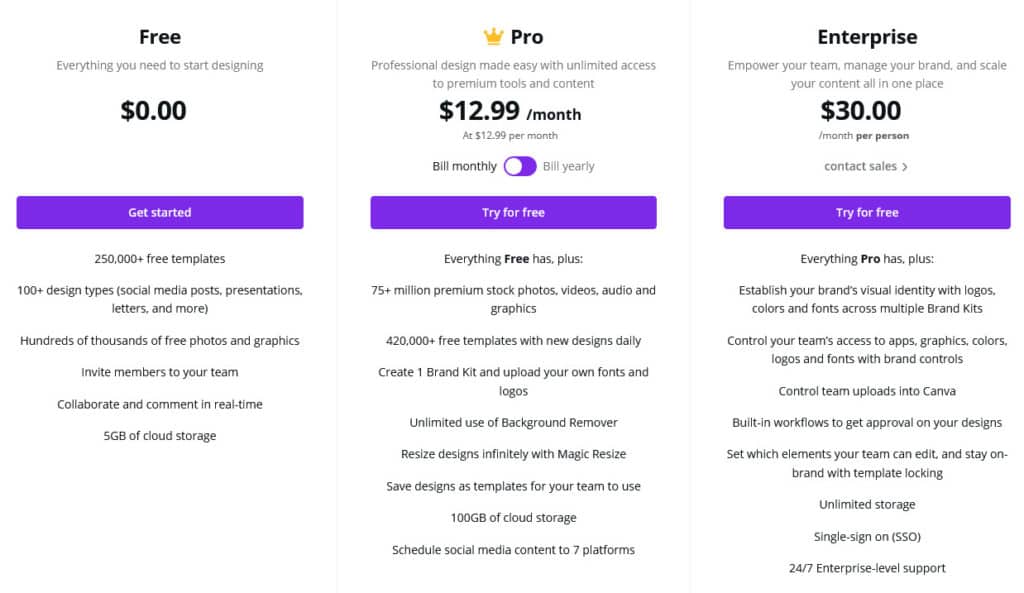
Verdict – Pricing
In terms of pricing, Canva is cheaper than Snappa and also offers more features in their pro plans. Also, with 30 days free trial and more design variety, Canva wins over Snappa.
So, Canva is a winner in pricing.
Snappa vs Canva: Customer Support
Customer support is important while selecting any online tool, so that you can get help when you stuck while using any feature of the app. Now lets check how Snappa and Canva handle customer support requests and what are options available to get help when needed.
Snappa Customer Support
Snappa provides customer support via their contact form only, and does not yet provide phone support. You can also get answers to some common questions on their Knowledge Base page
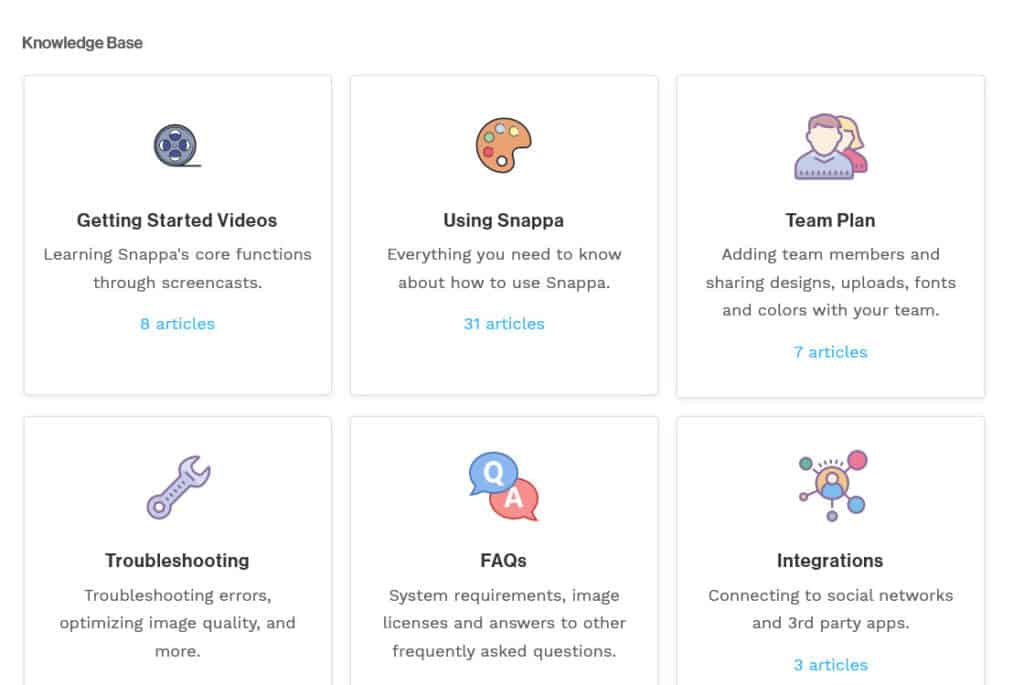
Canva Customer Support
Canva provides supports via email as well as on their Facebook and Twitter accounts but no phone support. You can also visit their help center to get answers to most common questions and watch tutorials on how to use Canva

Verdict – Customer Support
Both Canva and Snappa has decent customer support via email.
So, it’s a tie in customer support.
Snappa vs Canva: FAQs
What are Snappa and Canva?
Snappa and Canva are both online graphic design tools that allow users to create and customize a variety of designs for various purposes.
What are the main differences between Snappa and Canva?
While both tools offer similar features such as pre-made templates, graphics, and design tool, there are a few key differences between the two. Snappa offers a simpler and more streamlined interface, making it easier for users to quickly create designs. Canva, on the other hand, offers more advanced design features and a larger selection of templates, making it a more powerful tool for professional designers.
Which tool is better for beginners?
Snappa is generally considered to be a better option for beginners due to its user-friendly interface and simpler design tools. However, Canva also offers a range of beginner-friendly features and tutorials, making it a viable option as well.
Are there any pricing differences between Snappa and Canva?
Yes, there are some pricing differences between the two tools. Snappa offers a free plan with limited features, as well as a range of paid plans starting at $10/month. Canva also offers a free plan with limited features, as well as a range of paid plans starting at $12.99/month. Canva’s higher-tier plans are pricier than Snappa’s, but they also offer more advanced features.
Can Snappa and Canva be used for commercial purposes?
Yes, both Snappa and Canva can be used for commercial purposes as long as you have the appropriate license. Snappa’s paid plans include a commercial license, while Canva’s paid plans include a range of licensing options depending on the type of use. It is important to read the licensing terms and conditions carefully before using either tool for commercial purposes.
Snappa vs Canva: Final Verdict
Both Canva and Snappa is excellent online graphic designing tool. But in our comparisons Canva has come on top on most of the aspect. This doesn’t mean Snappa is less useful graphic designing tool. Choosing between Snappa vs Canva actually depends on your graphic design needs. My suggestion are:
- Advanced Designers: Canva will be right graphic designing tool for you as it offers more features and more team collaboration, It is more advanced feature-packed tool than Snappa.
- Novice Marketers: Snappa will be right for you to get the idea of easy-to-use online graphic designing tool.



![Canva vs Adobe Spark - Which is better Online Graphic tool in [year]? Canva Vs Adobe Spark](https://www.ecommercebug.com/wp-content/uploads/2021/11/Canva-Vs-Adobe-Spark-1-300x169.jpg)

