How To Setup a Facebook Shop Free in 2021
Facebook is one of the most influential social media platform today. It was started as a place where friends could stay in touch, but now it has turned into a business platform where you can market and advertise your business. In this post we will learn how to set up a Facebook shop on your page.
Facebook is a place where your customers hang out the most, so its a good idea to sell your products on Facebook along with with your own store. Facebook has a huge user base and on an average users spend 50 minutes per day across Facebook, Instagram, and Messenger.
Therefore, we must start using Facebook as selling platform. Although Facebook might not give you as many eCommerce features as Shopify or Woo-commerce, but you will get all the essential to start selling your products.
You can even setup Facebook shop if you don’t have any existing eCommerce store and run the entire store on Facebook shop only. But we recommend creating a Facebook shop along with your own online store, this will give you the best of both worlds.
Creating a Facebook shop is free and you don’t have to pay anything like hosting charges or monthly fees. You only need to pay advertising charges to promote your Facebook store. The other features of Facebook store are as follows:
- Add unlimited number of products as many as you want.
- Organize your products into categories and collections
- Communicate to your customers directly through your page
- Check the stats of your shop sales, visits and more
- Reach to millions of users by listing your products on Facebook marketplace.
Contents
Is Facebook Shop right for you?
Facebook shop is great for getting more sales to your business but its isn’t a good fit for every business. Before creating a Facebook shop lets first know who should and shouldn’t use Facebook shop.
A Facebook shop will be a good option for you if
- You sell physical products only
- You are new to selling online
- You have your existing store using third-party apps like Shopify or BigCommerce. Then you can easily manage both selling platform from your existing store.
- You already promote your products on Facebook.
If all these matches to you, then there are clear benefits to your customers. They can have seamless shopping experience on both platforms.
On the other hand, you don’t need a Facebook shop if
- You mostly sell digital products
- You already have your own online store on Shopify or BigCommerce and you prefer full control of your online store.
How to setup a Facebook shop
Creating a Facebook shop is effortless, all you need is a Facebook business page and you can setup the shop from there. the steps involved are as follows:
- Configure the Shop page from Facebook business page
- Set up your shop details.
- Add products to your Facebook store.
- Add Products to Collections
- Managing your orders.
Configure the Shop page from Facebook business page
To create a shop page on Facebook you must have a Facebook business page and must be logged in as admin of that page. First you need to add the shop tab in your Facebook page if it did not add already.
Go to your Facebook page and click on Settings in the top-right corner, then click on Templates and Tabs in the left side menu on the page that appears
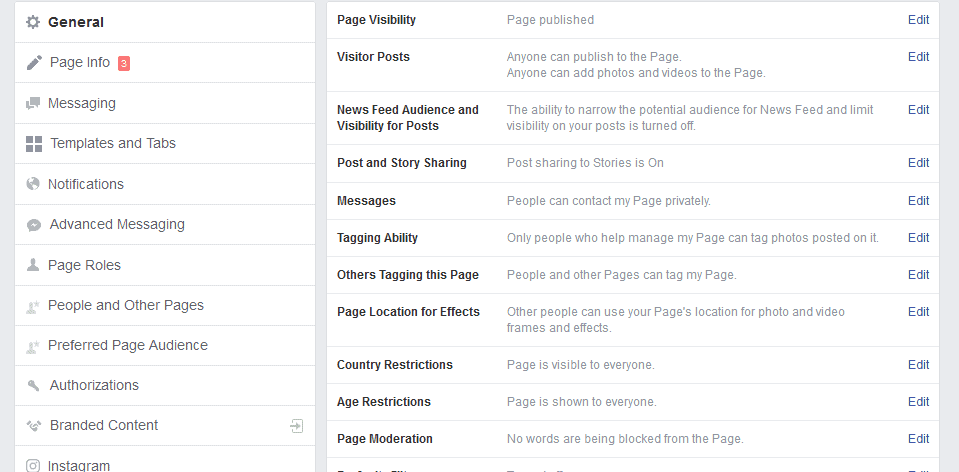
It will open the tabs settings page, scroll all the way to below of the page and click on the button Add a Tab

On the popup that appears find the Shop tab and click on the button Add Tab
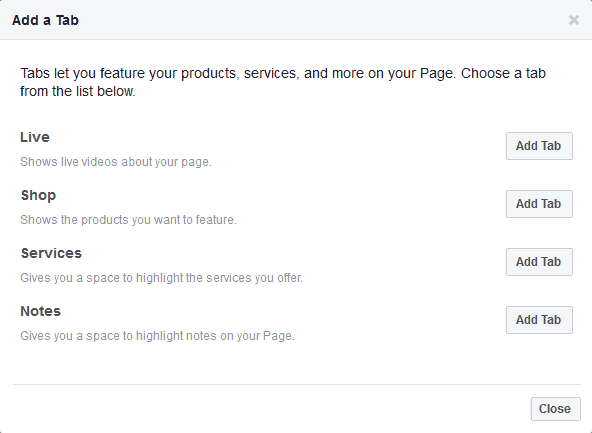
This will add the shop tab to your Facebook page and will appear on the Facebook tab settings page also.
Now navigate to your Facebook business page and click on the Shop tab on the left menu to start setting your shop page.
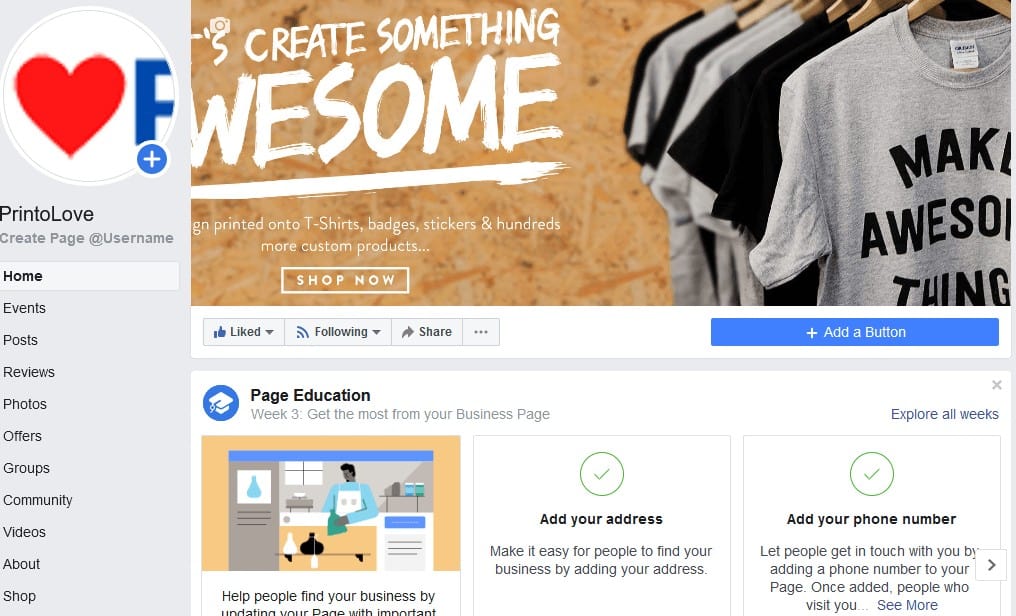
Depending on if you have a U.S. or non-U.S. based Facebook account, you will have to choose one of two options:
- U.S. accounts – Checkout on Facebook or Checkout on Another Website
- Non-U.S. accounts – Checkout on Another Website or Message to Buy
Checkout on Facebook
If your Facebook account is US based you can opt for checkout on Facebook i.e you can sell your products directly from your Facebook shop page. To do this you will need to setup checkout on your Facebook shop page.
Click the shop tab on the left of your screen from your Facebook business page. A popup will appear like below:
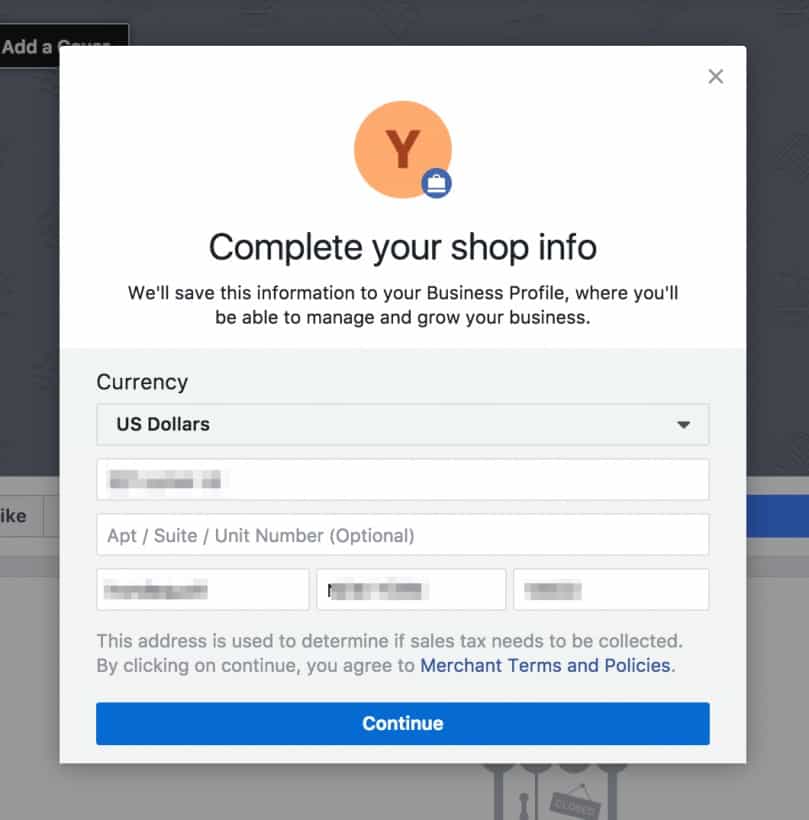
Select the currency you want to sell in on your Facebook shop, make sure to choose the correct one or else you can only change the currency by removing the store completely and start again.
Make sure that the address is also correct and accept the Merchant Terms and Policies before clicking the button continue.
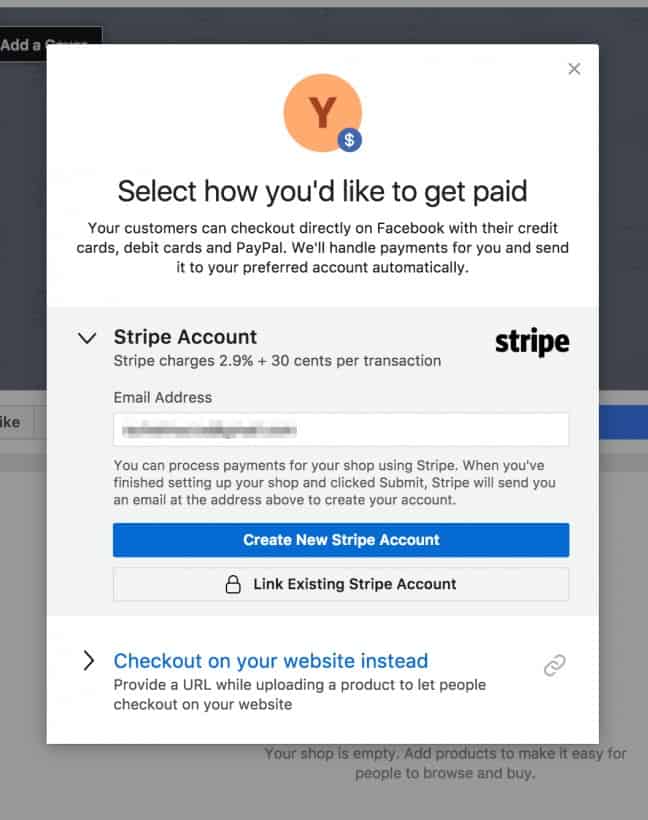
To use Checkout on Facebook, you need to select Stripe, an online payment processor, as your payment option. This is the only payment processor that Facebook supports.
If you don’t have an existing Stripe account you can choose to create a new Stripe account or you can link your existing Stripe account.
If you are linking your existing Stripe account, make sure to enter the correct email address associated with your Stripe account otherwise it will not connect successfully,
Check Out on Another Website
If you have a non-U.S. Facebook account, you will not be able to choose Checkout on Facebook as an option. You will be given the choice of either Checkout on Another Website or Message to Buy.
When you will click on the Shop menu, it will open the shop tab and a popup will appear asking you to agree terms and condition to start setup of Facebook store.
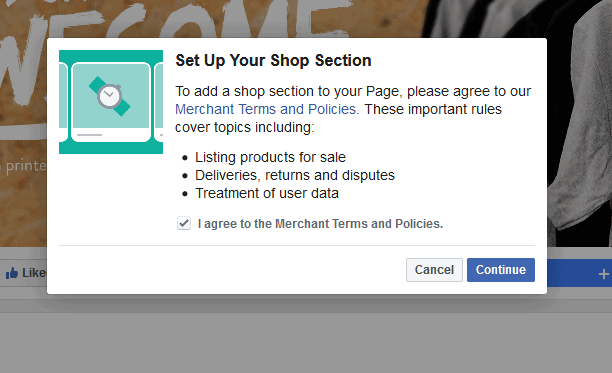
Click on the button Continue to start configuring your store.
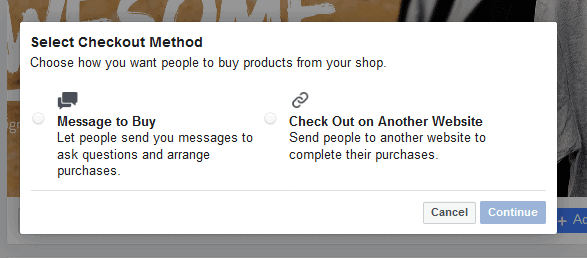
You will be presented with the option to choose how you want people to buy products from your shop. In this case, we will select Checkout on Another Website and click Continue.

You will need to select the currency you want to sell in on your Facebook shop. Make sure to choose the correct one or else you can only change the currency by removing the store completely and start again.
Set up your shop details.
The last step before starting to upload your products to your Facebook store is to add a description of your shop.
On your Facebook shop page, click on Describe what your store sells to add the description about your store

Enter the description of what your store sells, it should short and clear to tell your users what you sell clearly.
Now you are ready to add products to your Facebook store.
how to add products to Facebook page
Adding products to your Facebook store is very easy but before adding products you need to remember following:
- Images: The images for your products should be square in size and at least 1024 px x 1024 px and on a White background.
- Variation: product variations are similar to product attributes like size, colors, etc. You can add up to four product variation in your Facebook product.
To start adding products, go to the Shop tab on the left of your business page and click Shop.
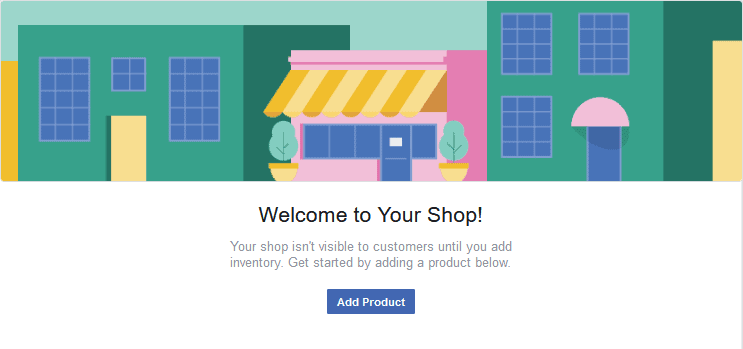
Click on the button Add Product to add products to your Facebook store
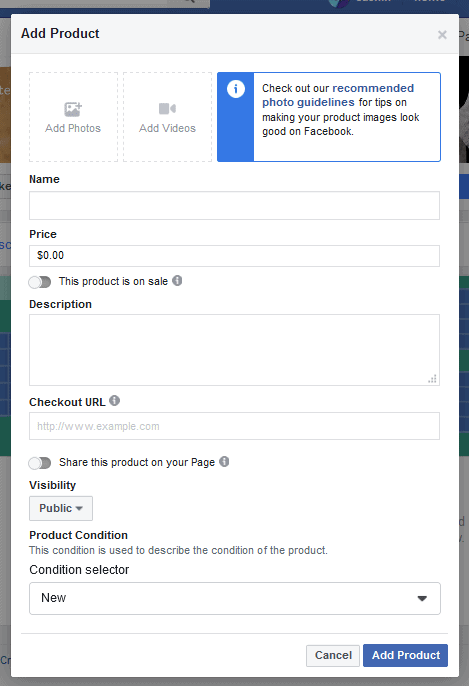
Here you can add the details of your product like images, videos, links, product description and the price. Once you save your product, it takes a few minutes for Facebook to approve the product for sale on your page. Once your product is approved, individual item listings will look like this.

Add Products to Collections
Once you have uploaded all your products to your Facebook store, you need to organize them. If you have different types of products, you have the option to create collections to organize your products.
This option is just below the products in your Facebook shop page.
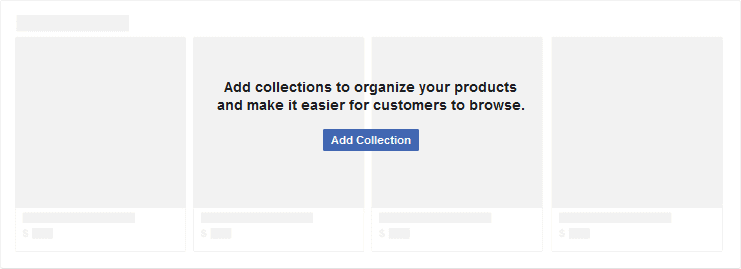
When you click the button Add Collection, you will be navigated to the Shop section in your Publishing Tools. There is already a collection called Featured Products where you can add your best products.
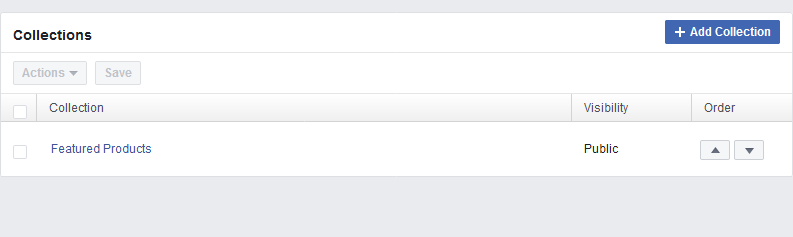
To add products to the Featured Products collection, click the collection and then click the button Add Products and select the products to add to collection and click Add.
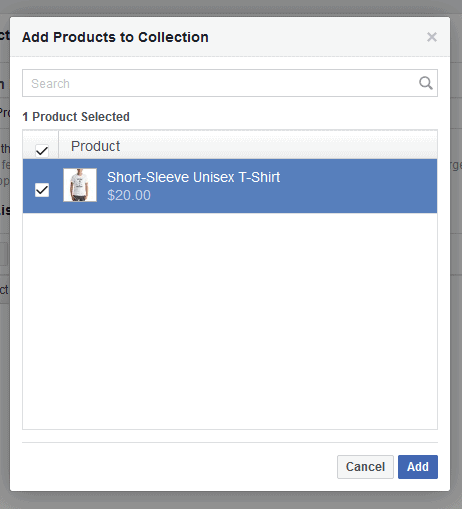
Don’t forget to click on the button Save after the products are added to the collection.
The products in your Featured Products collection will appear above your timeline on your Facebook page as well as Facebook shop also.
Managing your orders.
When you will get your first sale on your Facebook store, you’ll get a notification. You can manage your pending and completed orders in Publishing Tools under the Shop section of your Facebook business page.
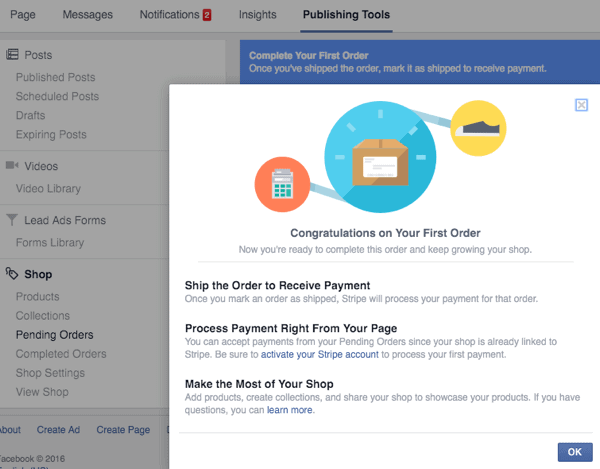
Once you fulfills your order, you’ll see that in the list of pending orders. You can click on any orders to see its details such as buyer’s shipping preferences and address.
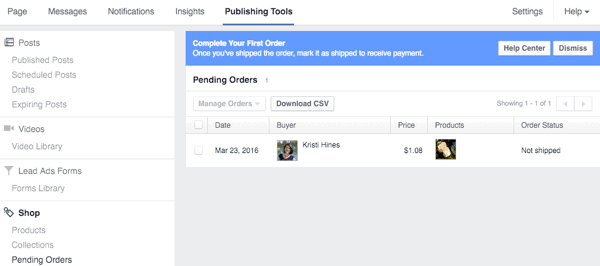
You must dispatch the order to the customer before Stripe will process your payment. After you click on the order, on the order details page click Mark as Shipped button and enter the shipping tracking number (if available). Then only the payment through Stripe will be processed.
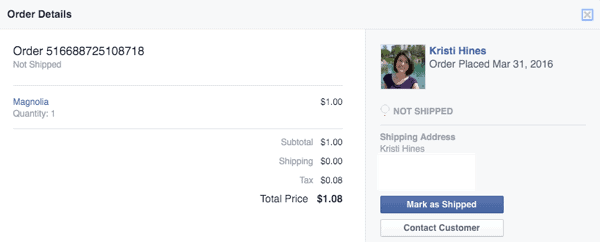
Creating offers in your Facebook store
To promote your products to your customers you can even create offers for your Facebook shop. There is a separate tab for this that allows you to offers in your Facebook store.
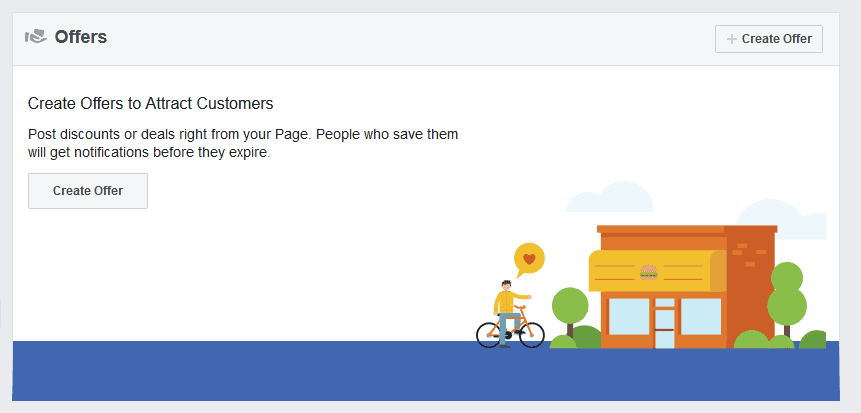
This offer will be shown to your followers as a normal post you can even add a coupon to it, if you want. You can even set the expiry date as well as your terms and conditions for the offers.
Promote Your Facebook Shop
The simplest and the free way to promote your Facebook shop is to invite your friends and family to your store and tell them to share your store.
The other free way is to join Facebook groups and post your products there. You can find groups similar to your interest on Facebook, join them, solve their problems and promote your products.
There are also some groups on Facebook dedicated to eCommerce business and allows you to posts your products for sale. You can take the advantages of these groups.
You can also use Facebook ads to promote your shop. You can either boost your existing post or create a new campaign to promote your shop. You can do this with very little budget and get many sales.
Conclusion
A Facebook shop is a great way to promote and sell your products without spending any money. Facebook provides you a simple yet effective shop with all the essential features that your customers will love.
However you cannot use Facebook as an alternative to regular online shop like Shopify and Woo-Commerce, as it lacks many features like multiple payment gateways, product wish list and many more.
Using a Facebook shop along with your own online store is great way to boost your sales and I recommend using it. Do tell me your views and suggestions for the same.






very detailed content and very useful
Facebook has traditionally not been my favorite platform. But maybe I need to start looking into this more. This is an excellent tutorial!
Great useful information. Thank you for sharing
Very interesting and informative article, my sister is an online seller and I am sure that it will help her to promote her products if she is going to make this page. I’ll share this info with her. Thank you!
This is mega helpful, I never even knew this was a thing! Thanks for the awesome info!
Facebook groups are indeed a great way to promote your shop 🙂
This is a very good post to follow step-by-step to create your own FB shop. Bravo!
I find this article really helpful for those interested in setting up a shop on Facebook, thanks for sharing these with us!
Thanks for the step by step instructions.
Internet has made it easier for business owners to sell their things at the comfort of their homes
Oh wow this is very interesting and much useful blog post..Thanks for sharing such valuable information..Great work..This is really very helpful…
I found this very helpful. I have been having problems adding a shop to my page. It kept telling me I can’t have a shop.
Had no idea that you could set up a shop on facebook.
Thank you for such a detailed tutorial and guide!
This is such a comprehensive and helpful post
This is very very helpful indeed! I have an ecom website and I am considering setting up a shop on facebook, this is great.
I’ve never actually seen the facebook store set up. Thank you for the tutorial!
I’ve been wondering how to go about this! Thank you!!
This is such a very helpful way to all entrepreneurs to promote their business like my friend. I will share this with her, thank you!
I booked marked this page because I need to set up a Facebook page ASAP.
AM glad you shared it with us..Thanks indeed…This blog post is really very useful and helpful though..it is amazing…
I totally agree that Facebook is such a great influential platform! I’ve never thought about making a Facebook shop but this article is extremely helpful in the event that I do in the near future. Thank you!
This is really helpful post for those who want to start their online shop. Will have to add this on my references for my future needs.
I always wanted to add a fb shop! Never knew how to do it. This is helpful!
I love this tutorial. I will definitely follow these tips and share this to others.