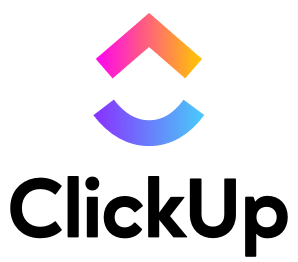ClickUp vs Asana – Which Is the Best Project Management Tool In 2023?
When it comes to project management software, there are countless options out there. The best option for you might not be the best fit for another person.
There are many project management tools on the market, but ClickUp and Asana are two of the most popular. They both have their pros and cons, so it can be difficult to decide which one is right for you.
To help eliminate some confusion between two popular options, we’re going to go over ClickUp vs Asana. This should help you figure out which one is right for your company or team.
Contents
- 1 Main Differences Between ClickUp vs Asana
- 2 ClickUp vs Asana: ClickUp Overview
- 3 ClickUp vs Asana: Asana Overview
- 4 ClickUp vs Asana: ClickUp Features
- 5 ClickUp vs Asana: Asana Features
- 6 ClickUp vs Asana: Integrations
- 7 ClickUp vs Asana: Pricing
- 8 ClickUp vs Asana: Customer Support
- 9 ClickUp vs Asana: FAQs
- 10 ClickUp vs Asana: Which is the Better
Main Differences Between ClickUp vs Asana
The main differences between ClickUp vs Asana are:
- Asana is only for team projects, while ClickUp can be used for both individual and team projects
- Asana is more expensive than ClickUp
- Asana offers many features that ClickUp does not, such as the ability to add tasks to other people’s calendars, due dates, and labels
- ClickUp has a much simpler interface than Asana, which means it might be easier to use
- Asana has a much more robust search function than ClickUp
- The user experience in Asana is quite a bit better than the user experience in ClickUp
Our Pick
ClickUp – Ultimate Productivity App
A cloud-based project management software that helps teams manage their work.
Great for multiple projects • Easy to use with Spaces feature • Available on many platforms
We earn a commission if you click this link and make a purchase at no additional cost to you.
ClickUp vs Asana: ClickUp Overview
ClickUp is a cloud-based project management software that helps teams manage their work. It has a variety of features, such as task lists, to-dos, file sharing, and more. ClickUp also has a built-in communication system which makes it easy to keep everyone updated on how the project is going.
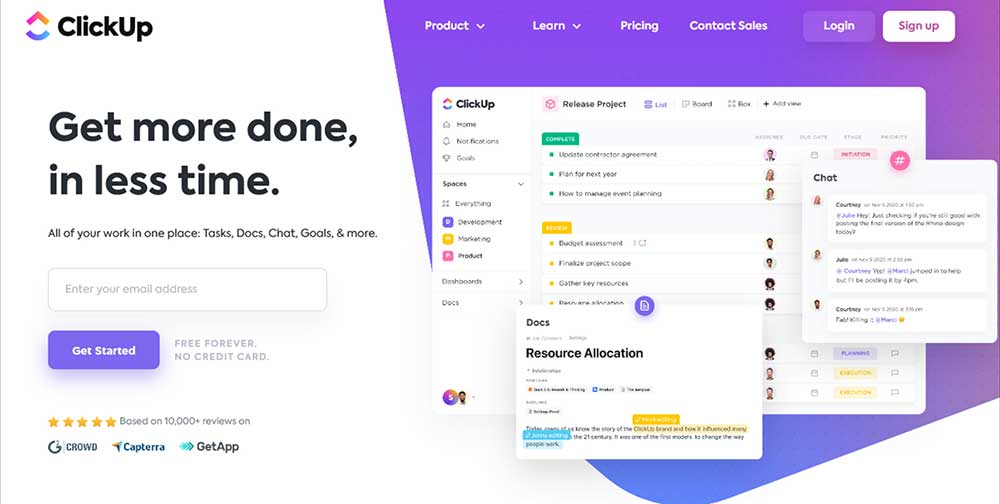
ClickUp is a project management software that was created in 2016. It’s a relative newcomer to the scene, but it has quickly become one of the most popular options available.
ClickUp is different from other software because it offers a unique feature called Spaces. Spaces allow you to create separate projects within a single account. This can be helpful if you want to keep different parts of your business separate or if you’re working on multiple projects at the same time.
With ClickUp you can create projects, assign tasks, schedule due dates, and leave comments. You can also collaborate with teammates on the same platform. With Spaces, you can also separate different projects by splitting them into smaller groups.
Some features and benefits of ClickUp are as follows:
- Hierarchy: Spaces are organized in a hierarchy, so you can control the level of access people have to different parts of your project.
- Unlimited Tasks and Subtasks: Break down your projects into smaller tasks that are easier to manage.
- Assignments: Assign tasks to specific team members and set due dates.
- Comments: Leave comments on tasks and messages to keep everyone in the loop.
- Notifications: Get notified when someone assigns a task to you or when a comment is added to a task.
- File Uploads: Upload files directly to your tasks and share them with others.
- Integrations: Connect ClickUp with other software for more efficient workflows. Some of our favorite integrations are with Slack, Gmail, and Google Drive.
Pros of ClickUp
- Great for multiple projects
- Easy to use with Spaces feature
- Available on many platforms including Windows, Mac, iOS, and Android
Cons of ClickUp
- Not as popular as Asana
- Can be confusing for new users
ClickUp vs Asana: Asana Overview
Asana is a project management software that was created in 2008. It’s one of the most popular options available and has been used by companies like Google, Facebook, and Uber.
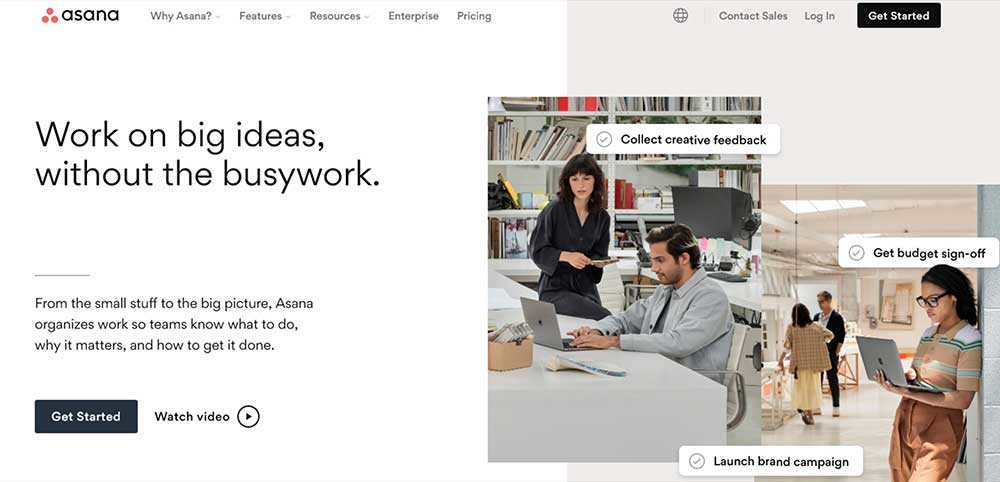
Asana is different from other software because it offers many features, including task management, project management, and team communication.
Asana is different from other software because it doesn’t offer features like Spaces or Gantt charts. Instead, Asana focuses on task management. This can be helpful if you want to track the progress of individual tasks rather than projects as a whole.
Some features and benefits of Asana are as follows:
- Task Management: Keep track of individual tasks and make sure that they’re completed on time.
- Project Management: Add projects to your workflow and keep your team coordinated.
- Team Communication: Set up communication channels to allow teams to ask each other questions and share feedback as they complete their work.
- Calendar: View your tasks and projects in a calendar format to get an overview of what’s due when.
- Reports: Get insights into how your team is performing with Asana’s reporting tools.
- Add Any Team Member: Anyone can join your Asana team, with or without a workspace.
- Integrations: Connect Asana to your other software programs to automate workflows and manage communication between teams more efficiently. Asana integrates with a number of different software programs, including Google Drive, Slack, and Zapier.
Pros of Asana
- Very popular
- Integrations with many popular software programs
- Great for developers
Cons of Asana
- Can be overwhelming for new users
- Not as good for multiple projects
- No Spaces feature like ClickUp
ClickUp vs Asana: ClickUp Features
Process Management
ClickUp offers a powerful process management tool to help you organize and manage your projects. You can create custom processes or use one of the many built-in templates, which include agile, waterfall, and kanban.
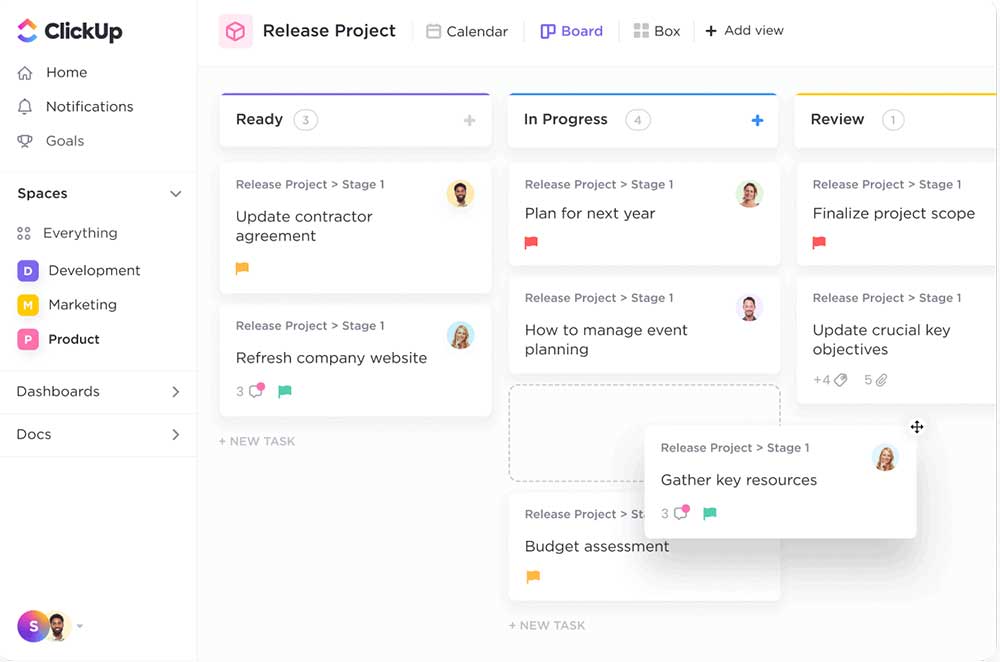
The following tools can help you streamline projects and to-do lists:
- Custom statuses – To communicate where a project is at, you may create your own custom-defined project status.
- Checklist templates – Checklists can be saved and reused as project templates, so you won’t have to make a checklist from scratch each time.
- Multiple assignees – You may assign several individuals or groups to a mission.
- Task dependencies – When you’re done with a ClickUp task, highlight the fact that it required another job to be completed first. You can see which tasks are linked to each other, which work is still outstanding, and what projects are keeping others from finishing.
- Set recurring checklists – You may repeat the same lists on any schedule for recurring duties.
- Resolve comments – You may check off comments that contain action instructions, which helps to keep your board neat.
- Goals – You can also use this page to write a project objective, as well as access a dashboard where you can track your progress, such as how many tasks have been completed.
- Workload charts – This makes it simple to keep track of which team members are working at their optimum capacity, allowing you to offer extra work to those who need it more.
- Reminders – Reminders can be used to maintain you and your staff focused on what has to be done to meet any anticipated deadlines.
Task Management
With ClickUp, you can manage tasks and to-do lists with ease. The task management tool offers a flexible way for teams to stay organized and on the same page.
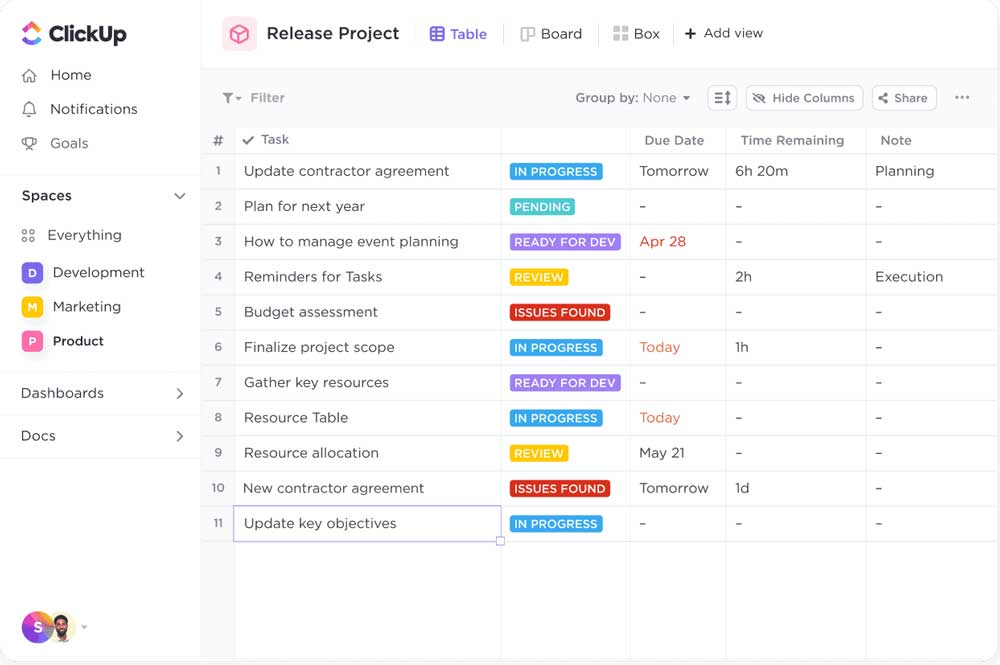
You may set priorities for different tasks, which determines how much work is assigned to them. It’s also possible to assign user groups to these priority levels, so you can keep track of who is working on what. You can even assign tasks to individuals, groups, or yourself.
You may move project-related or team-wide tasks into folders for easy navigation. Folders are color-coded, so you know at a glance which projects they correspond to.
Task dependencies can be used to keep track of what has to be done first. Any tasks that are dependent on another task will appear gray until that task is completed. You can then choose whether it’s necessary for the other job to be checked off before you begin the dependent task.
Task completion dates can be set, so you can keep track of what needs to be completed by when. Tasks that cannot be started until after another job is finished will appear in blue, while tasks that must start before that other job will appear in green.
You can attach files or links to each job for easy access. Tasks may be assigned with specific tags. You may also filter tasks by tag to see everything that is related to the same job, which is useful if there are numerous jobs with similar names.
Project Management
As tasks are completed, ClickUp can track their progress automatically. You can click on a project from the list of your team’s projects to see the jobs that have been completed, jobs that are still underway, jobs that have not yet been started, and goals.
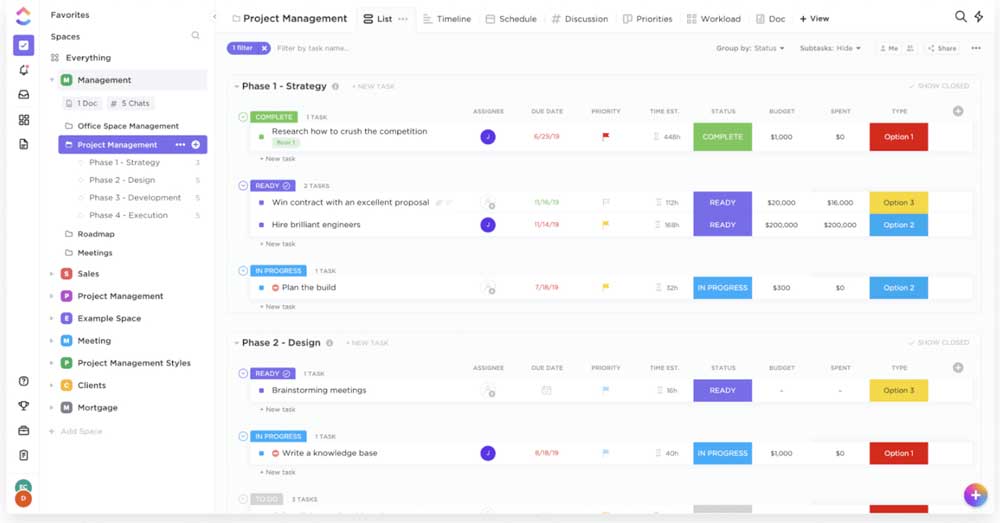
Project goals can be set, so you know how much work needs to be completed by a certain date in order for a given project to be finished. You can also see what work is still outstanding in a given project and which team members are working on it. This makes it easy to identify any bottlenecks in the project.
The workload chart makes it simple to keep track of who is working at their optimum capacity, so you can offer extra work to those who need it more.
The dashboard shows a summarized view of everything that is going on in your company. You can click an individual project to see how it’s progressing, click the left and right arrows at the top to jump from month-to-month, or click ‘See Inside’ next to a staff member’s name for more detailed information.
Gantt’s charts are used to help you visualize how all the tasks in a project are related to one another. This can be helpful if you need to move some tasks around or if you want to see how much work is still left to be done.
Time Management
All of your team member’s schedules can easily be viewed from the ClickUp calendar. This is a good way to ensure everyone knows what’s expected of them and has adequate time for it.
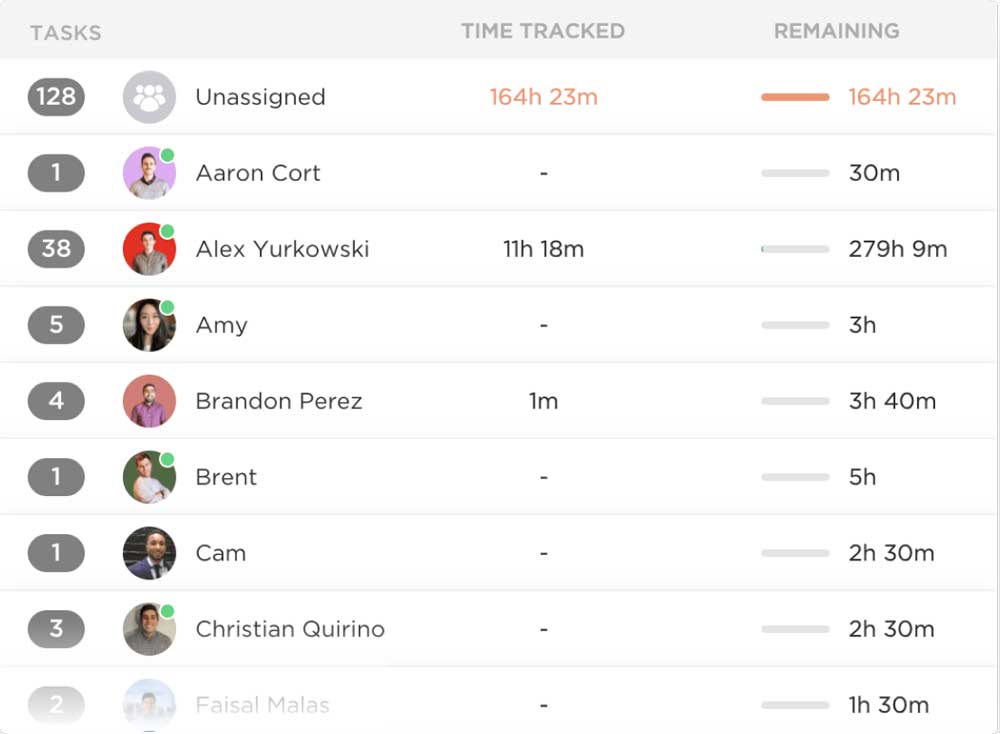
You may also add notes about certain events, so you have a record of when they occurred in case anything changes or someone asks about it later. You can click on a specific date to see who was working and what they were doing at the time.
Document Management
Documents may be uploaded to ClickUp and embedded in tasks. This way, you have all the relevant information for a task right at your fingertips.
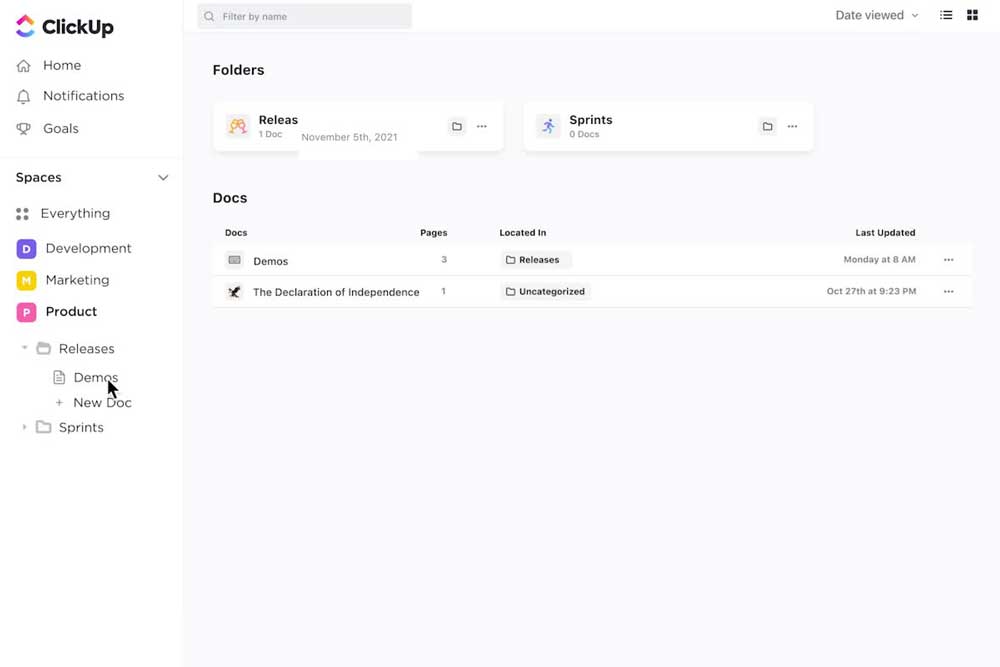
The shared drive lets your team store and manage important files. You can upload new documents or create folders full of other types of files in order to keep everything organized.
You can also share files or folders with specific individuals or groups, so everyone has access to the information they need.
When you need to share a file outside ClickUp, you can click the ‘Download’ button next to it. You will then be able to download it as a PDF, Excel spreadsheet, PowerPoint presentation, or Word document.
Collaboration and Reporting
You can invite people to collaborate on projects with you, so tasks can be completed more quickly. Comments and files can be attached for easy reference.
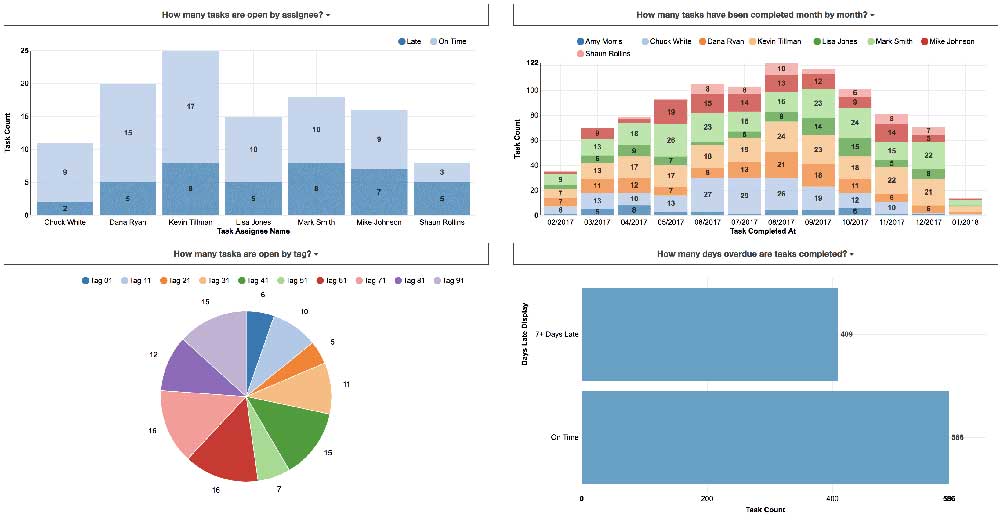
You can also generate reports on a variety of different aspects of your team’s work. This can be helpful for compiling data to present to clients or for identifying areas in which you need to make changes.
The team reporting tool also provides information on how many hours have been billed by project, so you can see what each member has accomplished. This can help you compare productivity over time or across different projects.
ClickUp offers several tools to ensure all possible measures are being taken to protect your company’s data. All sensitive information is encrypted for your safety. ClickUp also enforces two-factor authentication, so unauthorized individuals cannot access your account.
ClickUp vs Asana: Asana Features
Project Management
Asana is designed to help teams manage their projects more efficiently. The dashboard shows you what’s currently in progress, what will start next, and what has already been completed.
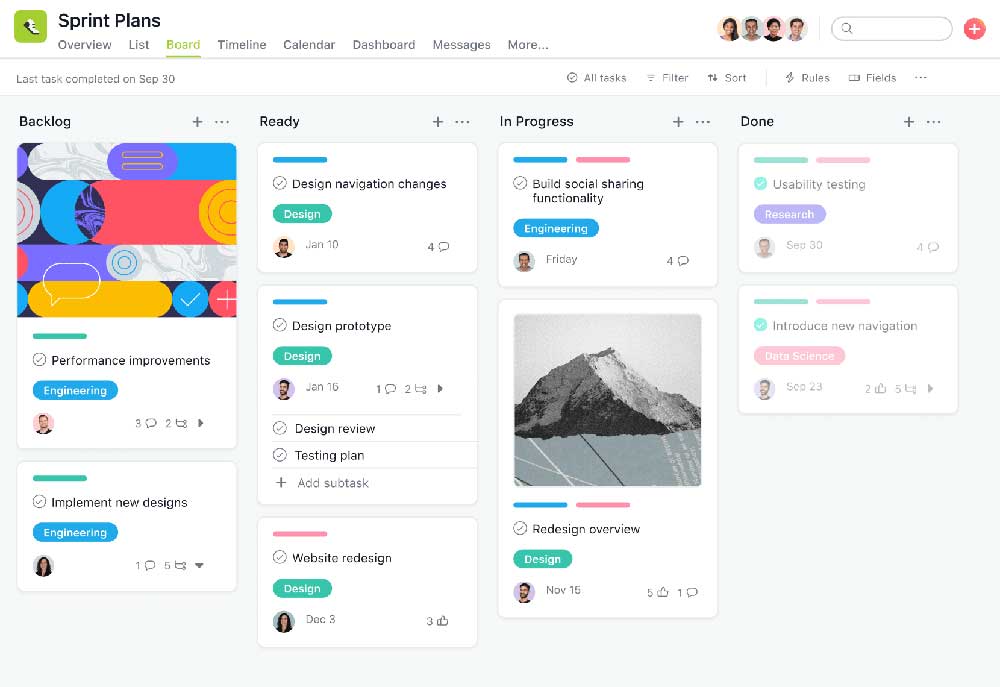
Tasks are organized into lists, which can be dragged and dropped to change their order if necessary. Each task can have a due date, notes, and attachments.
Team Management
Asana lets you create teams so that different people can work on different projects. You can also grant certain users access to specific tasks, so they only see what’s relevant to them.
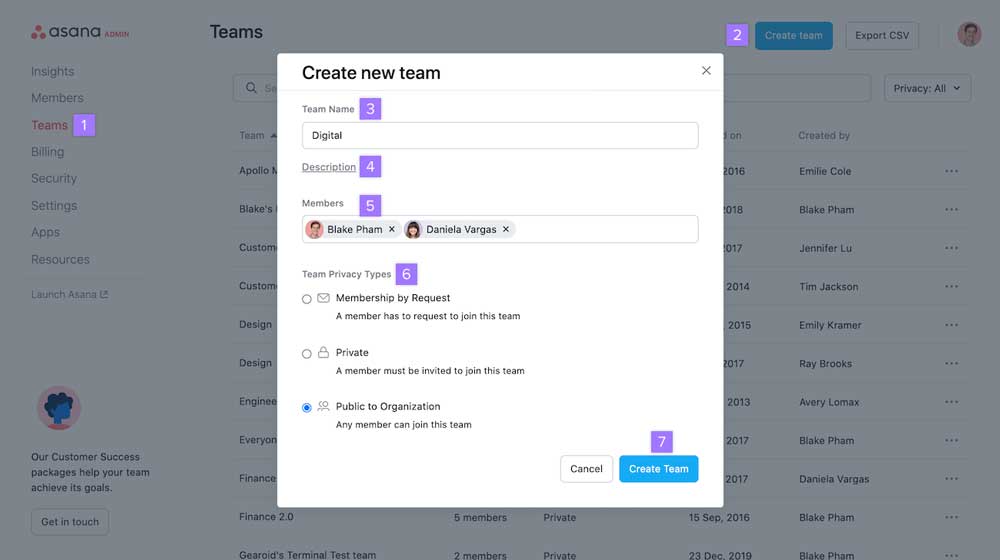
One major difference between Asana and ClickUp is that Asana does not allow for real-time collaboration. You can assign tasks to certain people, but they will not be notified until the task is due. Comments can be added to tasks, but they will only be visible to those who have that task assigned to them.
Task Management
Asana allows you to create tasks, subtasks, and projects, but it does not have the job feature that ClickUp has. This can be helpful if you want to track the progress of small tasks, but it can also cause your projects to get too cluttered.
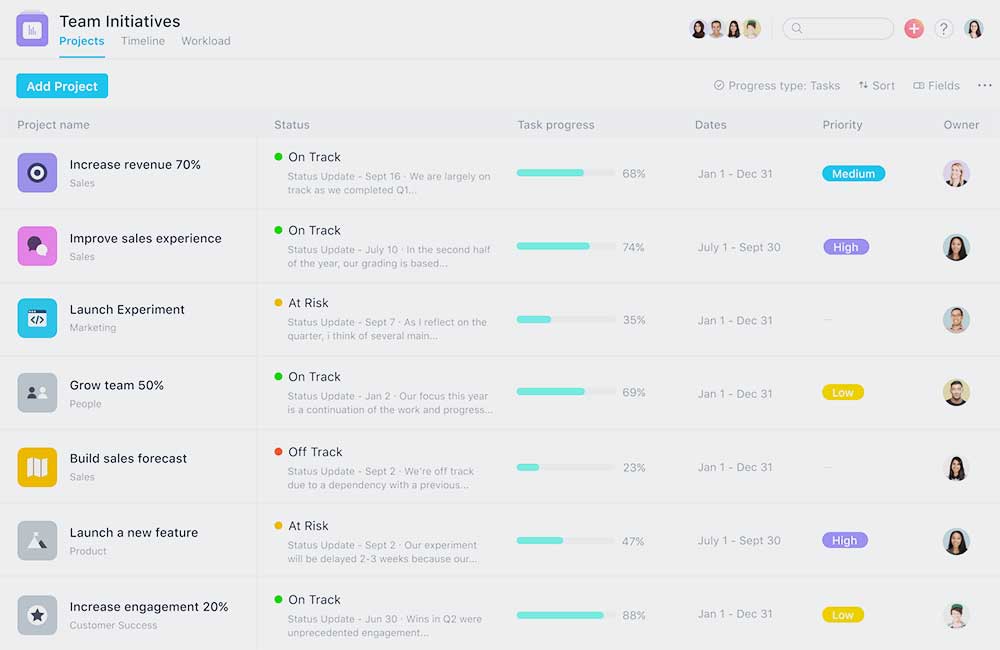
Asana project management is based around tasks, which can be assigned to various people. Users click on a task and enter notes about it in the comment section, so the entire team can see what is happening with that task.
There is a calendar view in Asana, but it is not as detailed as the one in ClickUp. You can see what tasks are due on a certain day, but you cannot see who is working on what or how much progress has been made.
Time Management
Asana does not have the workload chart that ClickUp does. You can see what people are working on, but you cannot get an overview of their progress.
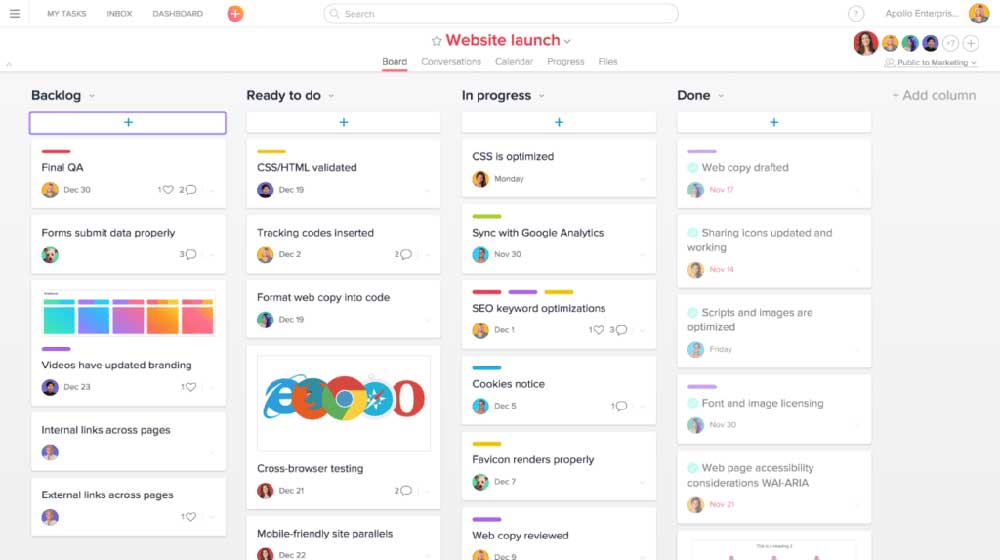
Asana does not have the calendar view that ClickUp does. You can see what tasks are due on a certain day, but you cannot see who is working on what or how much progress has been made.
You can use Asana to indicate the start and end dates, as well as who is associated to each task. This feature allows you and your co-workers to see which tasks should be completed first so that you may get started on your project right away.
Workload Management
Asana makes tracking the workload of each of your employees a breeze. They create timeline charts that show which days are the busiest for each employee. You With this knowledge at hand, you can allocate task to team members with less workload.
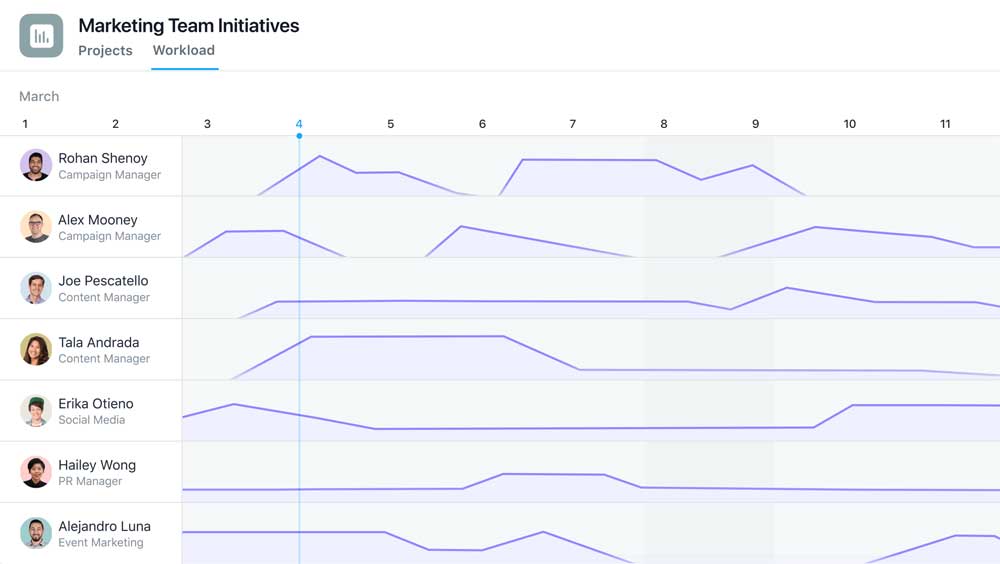
You can also set values to tasks, such as how many hours or points a task is worth. Asana uses the total workload and progress figures of your tasks to determine how much time you’ll need for each assignment.
Simply dragging and dropping tasks to distribute them to other members is all it takes to correct a workload imbalance, such as some workers having a lot of work.
Collaboration and Reporting
Asana offers a good way to collaborate with team members. Asana allows you to invite people to collaborate on projects with you, so tasks can be completed more quickly.
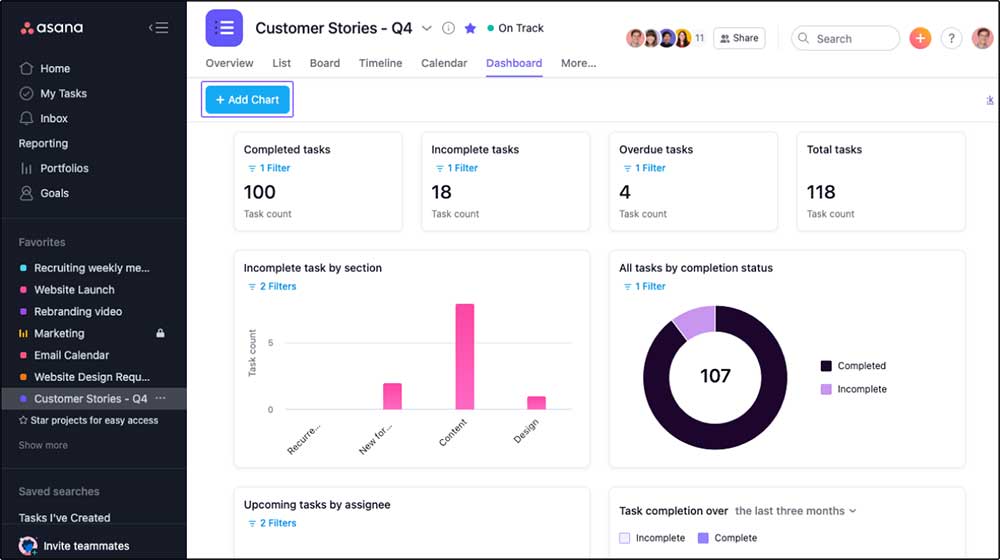
Comments and attachments can be added to tasks, so everyone working on the project has easy access to the information they require. Asana also offers reports on different aspects of your work.
You can see how many tasks have been completed and by whom, which can help you see who has been working hard and who needs to step up their game.
Asana offers several tools to ensure all possible measures are being taken to protect your company’s data. All sensitive information is encrypted for your safety. Asana also enforces two-factor authentication, so unauthorized individuals cannot access your account.
ClickUp vs Asana: Integrations
Both ClickUp and Asana have a wide range of integrations to make your workflow more efficient. Below are the list of few integrations both platforms offers:
ClickUp Integrations
ClickUp integrates with the following applications:
- Slack
- Discord
- GitHub
- Bitbucket
- GitLab
- Google Drive
- Microsoft Teams
- Outlook
- Dropbox
- Vimeo and YouTube
- Chrome
- Timecamp
- Promodone
- Timeneye
- Zoom
- Zendesk and many more
Asana Integrations
Asana integrates with the following applications:
- Salesforce
- Splunk
- Adobe Creative Cloud
- Tableau
- Slack
- Office 365
- Gmail
- Microsoft Teams
- Jira Cloud
- GitHub
- Bitbucket
- GitLab
- Everhour
- Velocity
- HourStack
- Timely
- TSheets and many more
ClickUp vs Asana: Pricing
ClickUp Pricing
ClickUp offers a free plan which allows you to create unlimited tasks and projects. The premium plans of ClickUp is charged on a per member, per month basis. Premium features include unlimited users, advanced search capabilities, and integrations with other applications.
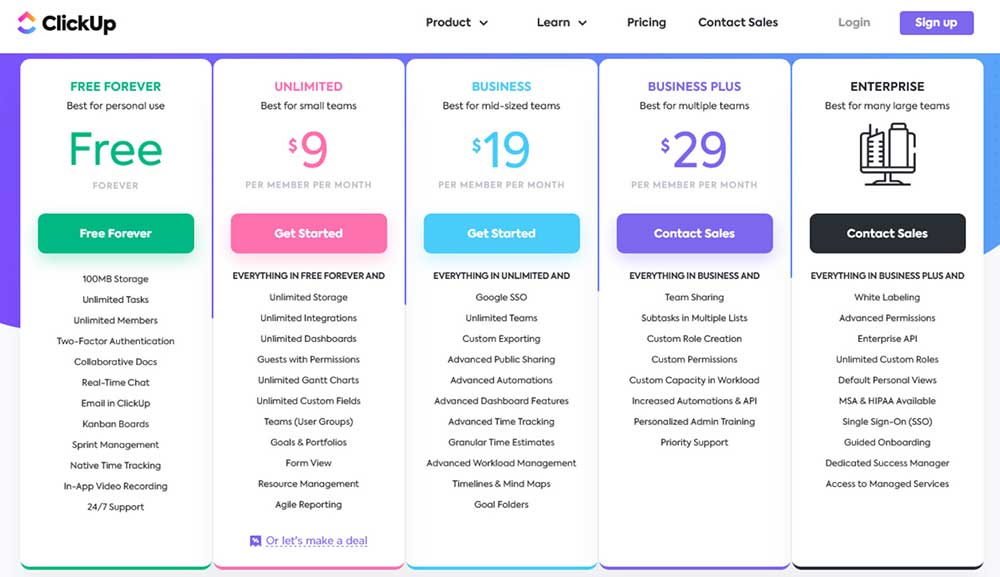
ClickUp offers the following plans
- Free – Unlimited users, 100 MB storage, 100 automations per month.
- ClickUp Unlimited – $9 per user per month monthly or $5 per user per month annually – Unlimited users, unlimited storage, 1000 automations per month.
- ClickUp Business – $19 per user per month monthly or $9 per user per month annually – Unlimited users, unlimited storage, 10,000 automations per month.
- ClickUp Business Plus – $29 per user per month monthly or $19 per user per month annually – Unlimited users, unlimited storage, 25,000 automations per month.
- ClickUp Enterprise – Contact Sales – Unlimited users, unlimited storage, 250,000 automations per month.
Asana Pricing
Asana offers similar pricing like ClickUp. They also offer a free plan with unlimited storage and up to 15 members.
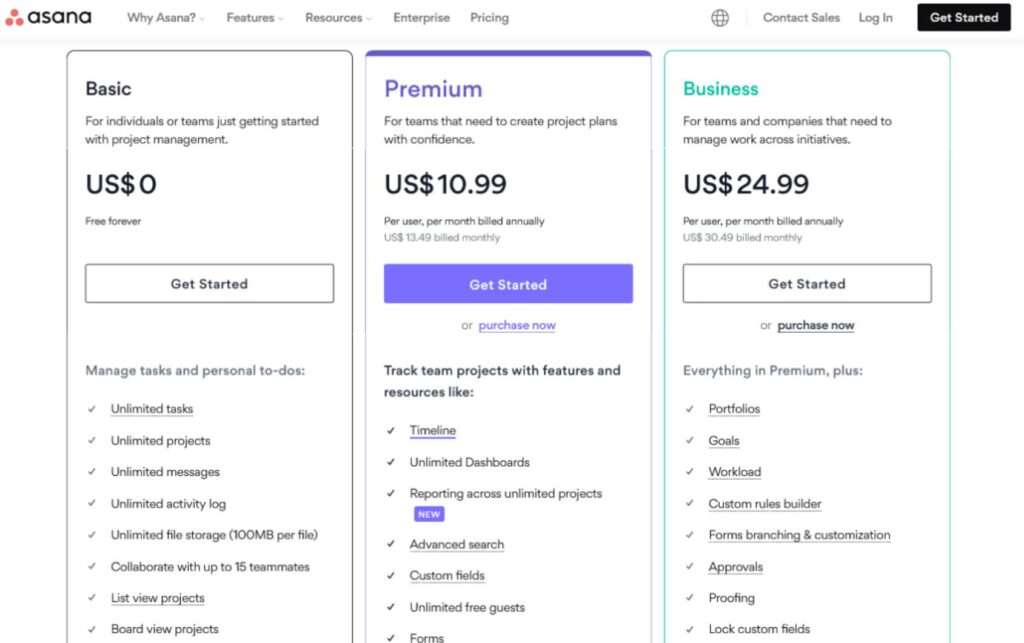
Asana offers the following plans:
- Basic – Free – Unlimited projects, unlimited users and 15 members.
- Asana Premium – $13.49 per user per month monthly or $10.99 per user per month annually – Unlimited users, unlimited storage, unlimited projects, unlimited dashboard
- Asana Business – $30.49 per user per month monthly or $24.99 per user per month annually – Unlimited users, unlimited storage, unlimited projects, unlimited dashboard, All premium features
- Asana Enterprise – Contact Sales – Unlimited users, unlimited storage, unlimited projects, unlimited dashboard, All premium features
ClickUp vs Asana: Customer Support
ClickUp Customer Support
ClickUp customer support is available 24 hours a day, 7 days a week. You may reach them by using their online contact form, emailing them, or leaving a comment in their live chat.
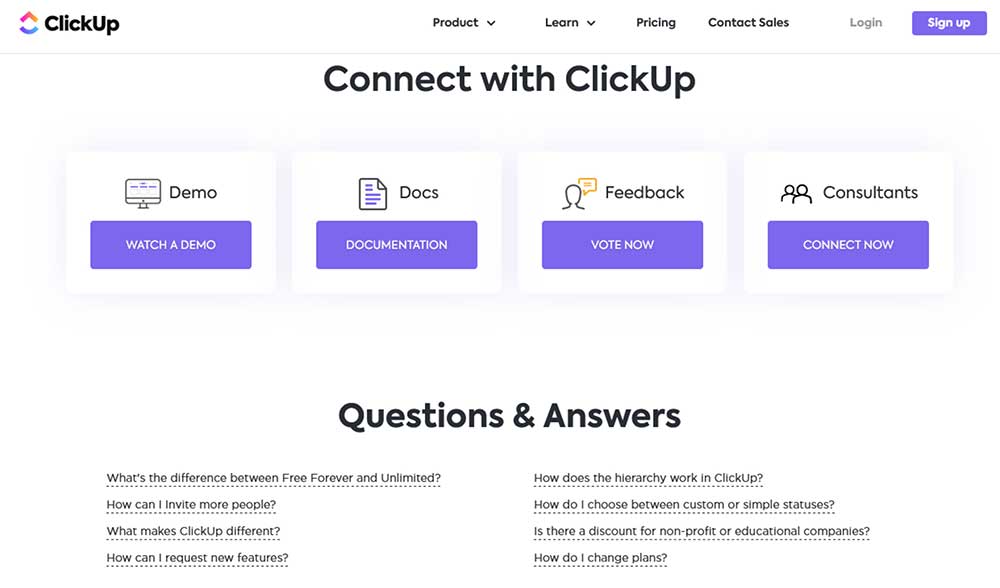
There is also a comprehensive knowledge base and video tutorials to help you get started. You may also connect with a ClickUp specialist or trainer if you feel you need further assistance.
These, on the other hand, are more expensive. ClickUp provides a list of consultants who charge either per-project or hourly fees.
Asana Customer Support
Asana customer support is available 24 hours a day, 7 days a week except on holidays. You may email them or use their live chat to contact their support team.
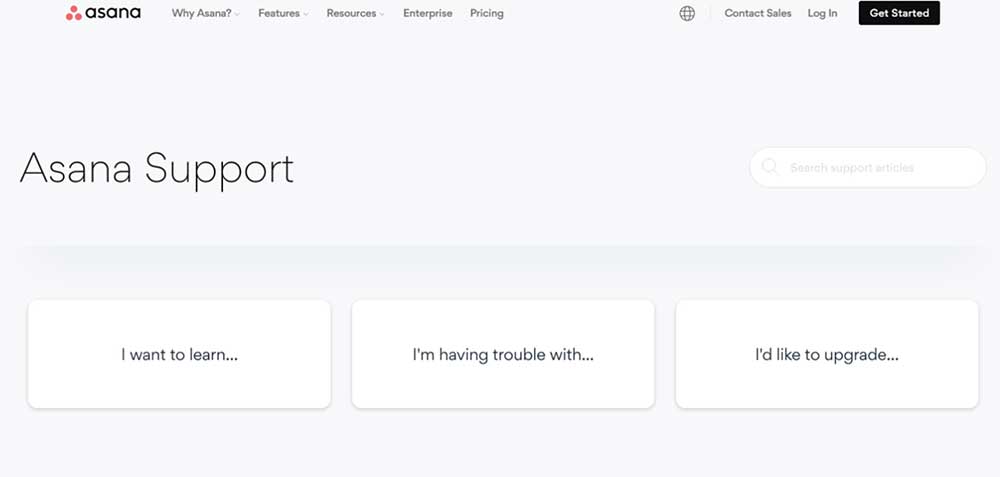
Asana offers a comprehensive knowledge base that includes frequently asked questions and in-depth articles. You can also browse through their library of video tutorials on YouTube.
ClickUp vs Asana: FAQs
What is the difference between Asana and ClickUp?
ClickUp is a project management tool that includes task management and file sharing. You can also add other applications like Google Drive and GitHub to enhance your work environment.
On the other hand, Asana only focuses on team-based project management allowing members to collaborate, assign tasks, and communicate with each other.
Which tool is better for me?
It depends on what you are looking for in a project management tool. If you want a tool that is comprehensive and allows for integrations with other applications, ClickUp is the better choice. However, if you are looking for a team-based project management tool that offers immediate messaging and notification, Asana would be the better option.
Is ClickUp really free?
Yes. ClickUp offers a free plan that allows you to create unlimited tasks and projects. You can also add an unlimited number of users with the free plan. Premium features include advanced search capabilities and integrations with other applications.
What are the similarities and differences between ClickUp, Asana, and Monday?
All three of these project management tools are fairly comprehensive, and all offer task management, file sharing, and communication features. However, there are some key differences between the three tools.
ClickUp is designed to be easy to use, and it offers integrations with other applications. Asana is designed for team-based project management, and it offers immediate messaging and notification. Monday is designed for individuals and small teams.
ClickUp vs Asana: Which is the Better
The choice between Asana and ClickUp comes down to preference. Both tools are fairly neck and neck. They’re both highly recommended, due to features, ease of use, fair pricing, and depth of integrations.
If you’re looking for a tool that is easy to use and offers integrations, ClickUp would be the better choice. If you’re looking for a tool that offers more team-based features and is designed to support large projects, Asana would be the better choice.
In our opinion, ClickUp is a better project management tool than Asana because it is comprehensive and easy to use. It also offers integrations with other applications. Asana is a good tool for team-based project management, but it does not offer the same level of functionality.
Our Pick
ClickUp – Ultimate Productivity App
A cloud-based project management software that helps teams manage their work.
Great for multiple projects • Easy to use with Spaces feature • Available on many platforms
We earn a commission if you click this link and make a purchase at no additional cost to you.